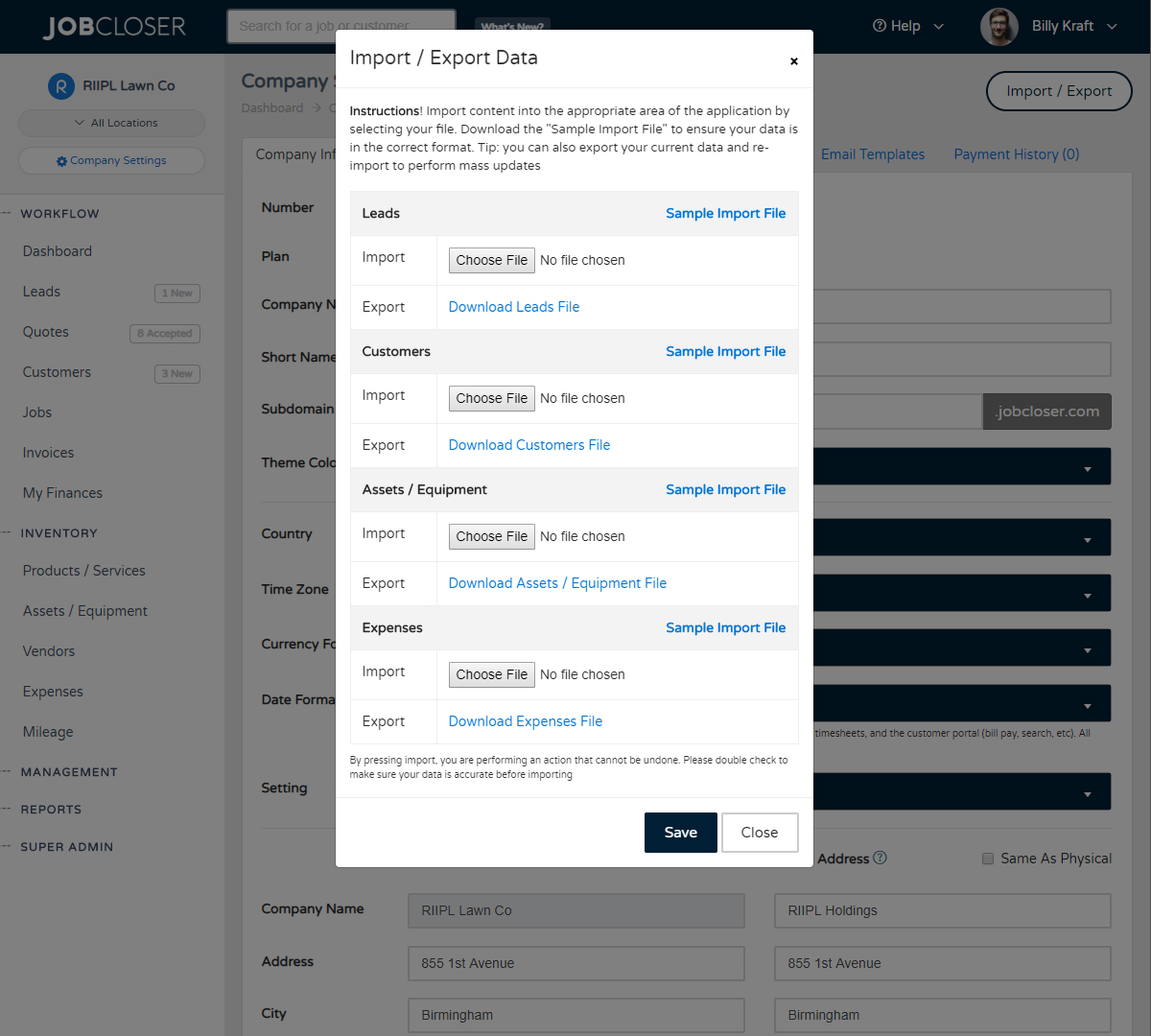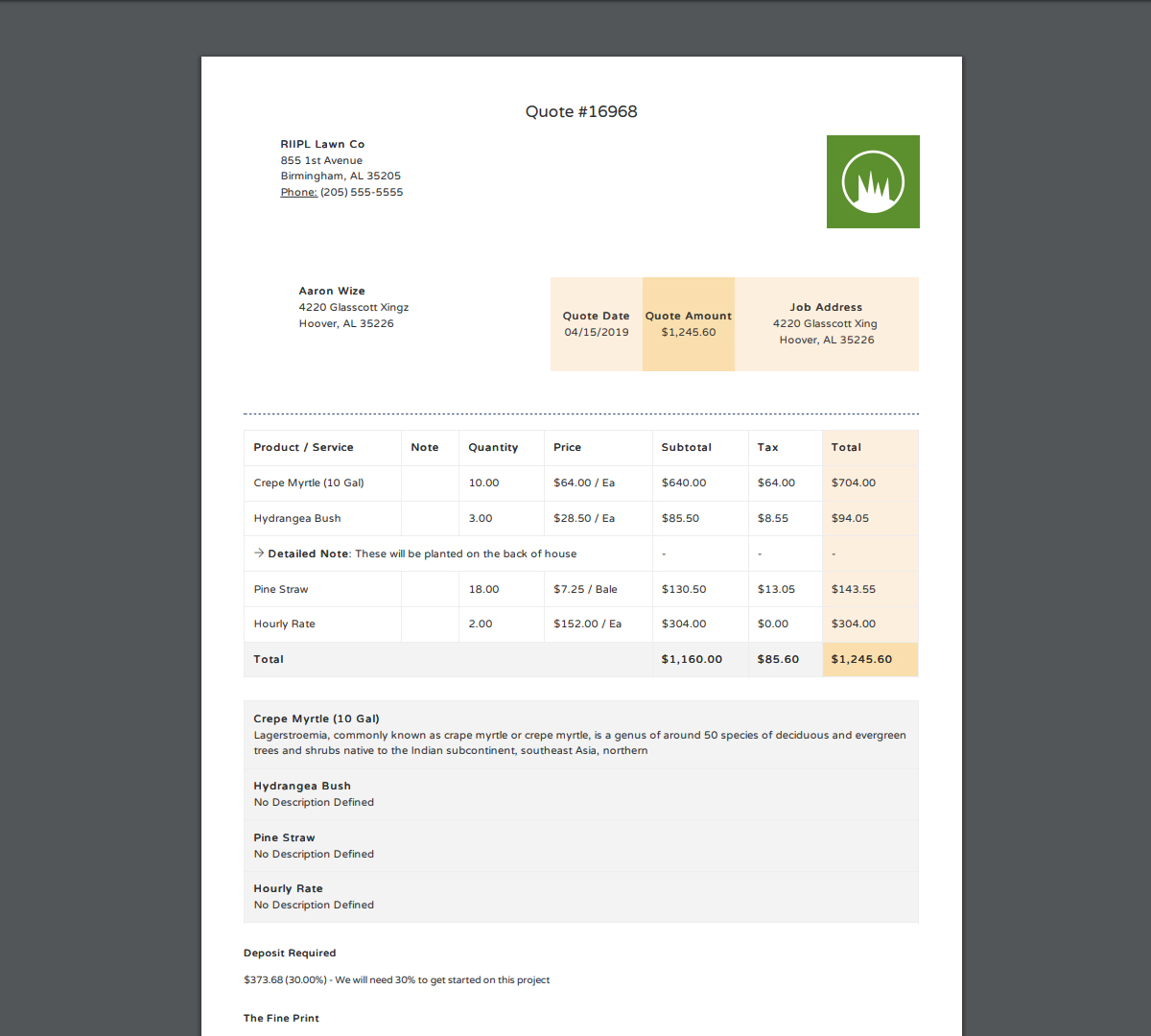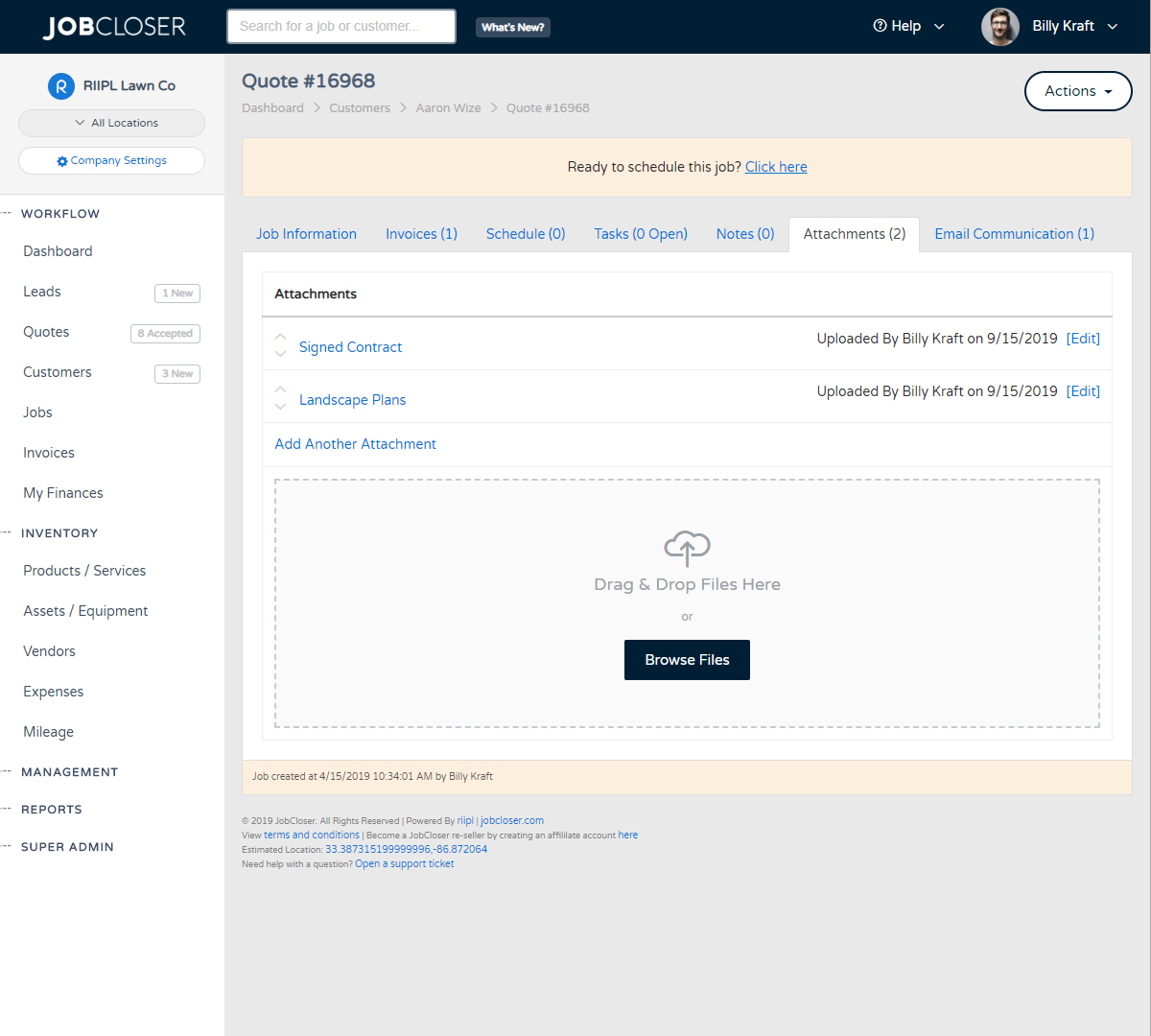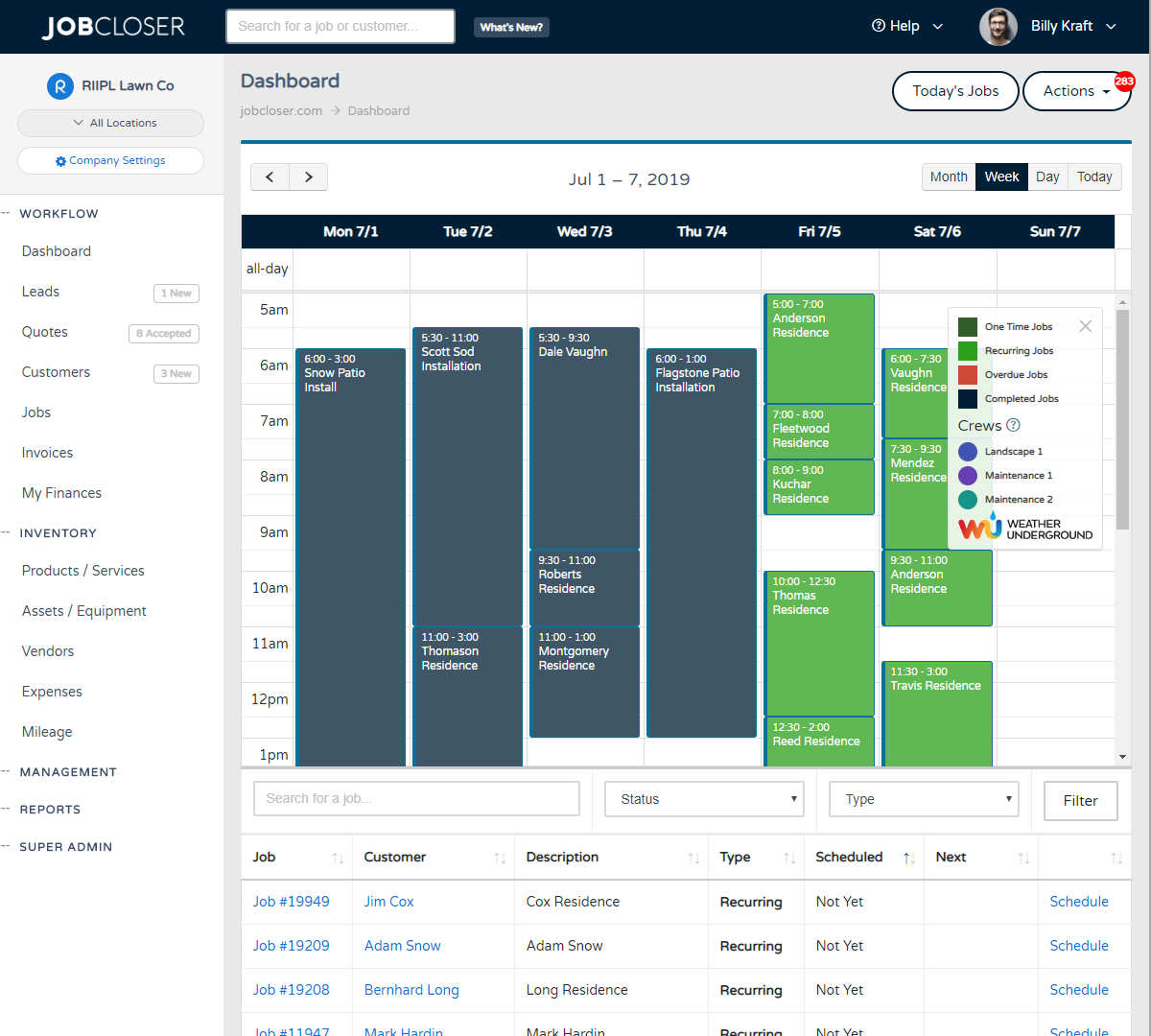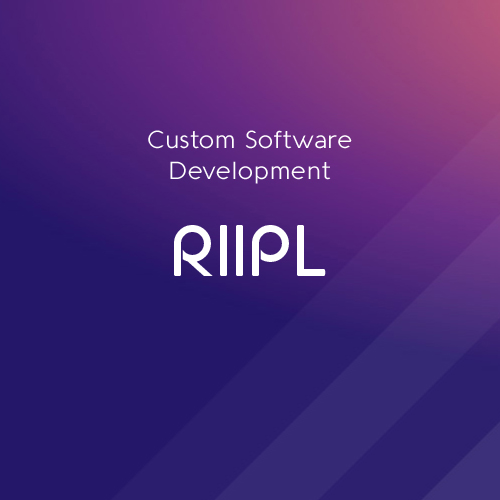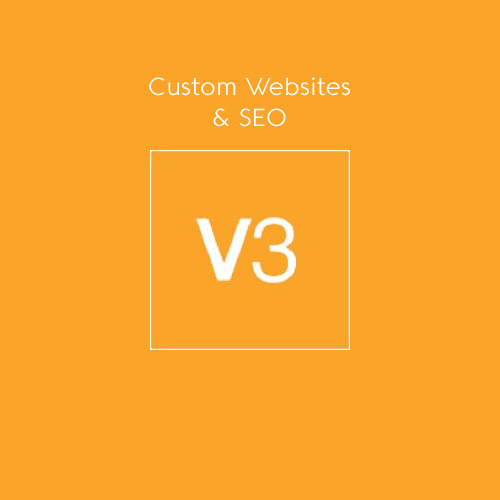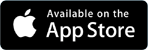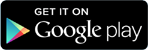Automatic Invoicing Knowledge Base
Tired of manually invoicing for every cut? Never forget to generate an invoice again. Let JobCloser generate invoices automatically on the day of the job or once a month to improve your cashflow
Tired of manually invoicing for every cut? Never forget to generate an invoice again. Let JobCloser generate invoices automatically on the day of the job or once a month to improve your cash flow.
The Concept
The old days of filling out a carbon copy piece of paper and shoving it in the customer's mailbox are over. Your invoices are now generated based on your schedule. Some companies like to invoice by the job, while others invoice each month for their services. With JobCloser, you can pick which style suites your business (and override for a single job if needed).
How It Works - Billing By The Job
To enable this feature, simply navigate to your company "Settings" under the management heading and click the "Invoicing" tab. You'll see an option called "Default Billing" that lets you set the default billing method for each new job you create in the system. Also make sure you have "Automatic" invoicing turned on for both one time and recurring jobs.
After each scheduled job on your calendar, the system will generate an invoice at midnight on the night of the scheduled job. If the customer has an email address defined (and emailing enabled), they will receive a copy of it to their inbox. What's cool is you will even be able to see if they have viewed the email.
How It Works - Once A Month
A lot of companies offer services to their customers at a flat rate each month, no matter how many visits are required to get the job done. No problem with JobCloser, just enable "Monthly" under default billing and you're all set. Invoices will auto generate on the day you have set in the "Monthly Date" setting and send to your customers.
Final Thoughts
We've found that JobCloser customers are getting paid faster with "Automatic" invoicing turned on. If automatic invoicing isn't your thing, you can turn it off (to manual) and generate each invoice personally and manually send them.
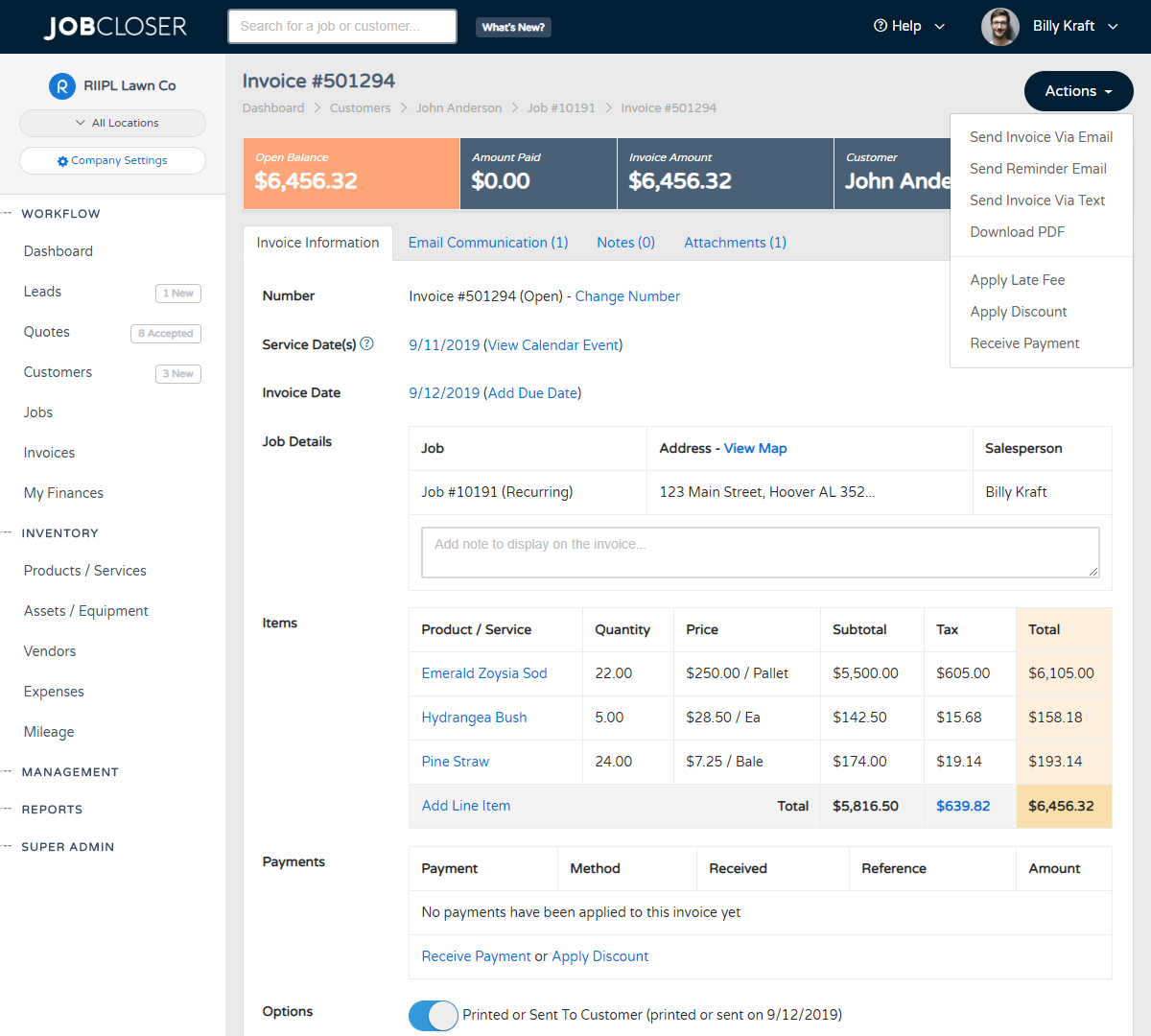
Getting started with JobCloser? Need to import data from your old system? Just navigate to your company settings and click "Import / Export" in the top right. Download the sample file and paste in your existing customer's information to get going
Customize your documents with custom messages and fine print. You can also send your documents via email directly from JobCloser and track communication
Add unlimited notes and attachments (signed agreements, design plans, photos, pdfs) to your customers, jobs, and leads. JobCloser manages the chaos and organizes everything for you.
Drag and drop your jobs using the JobCloser calendar from your phone or desktop and print out your daily route. You can also enable settings for events to show in red if the job was not marked complete