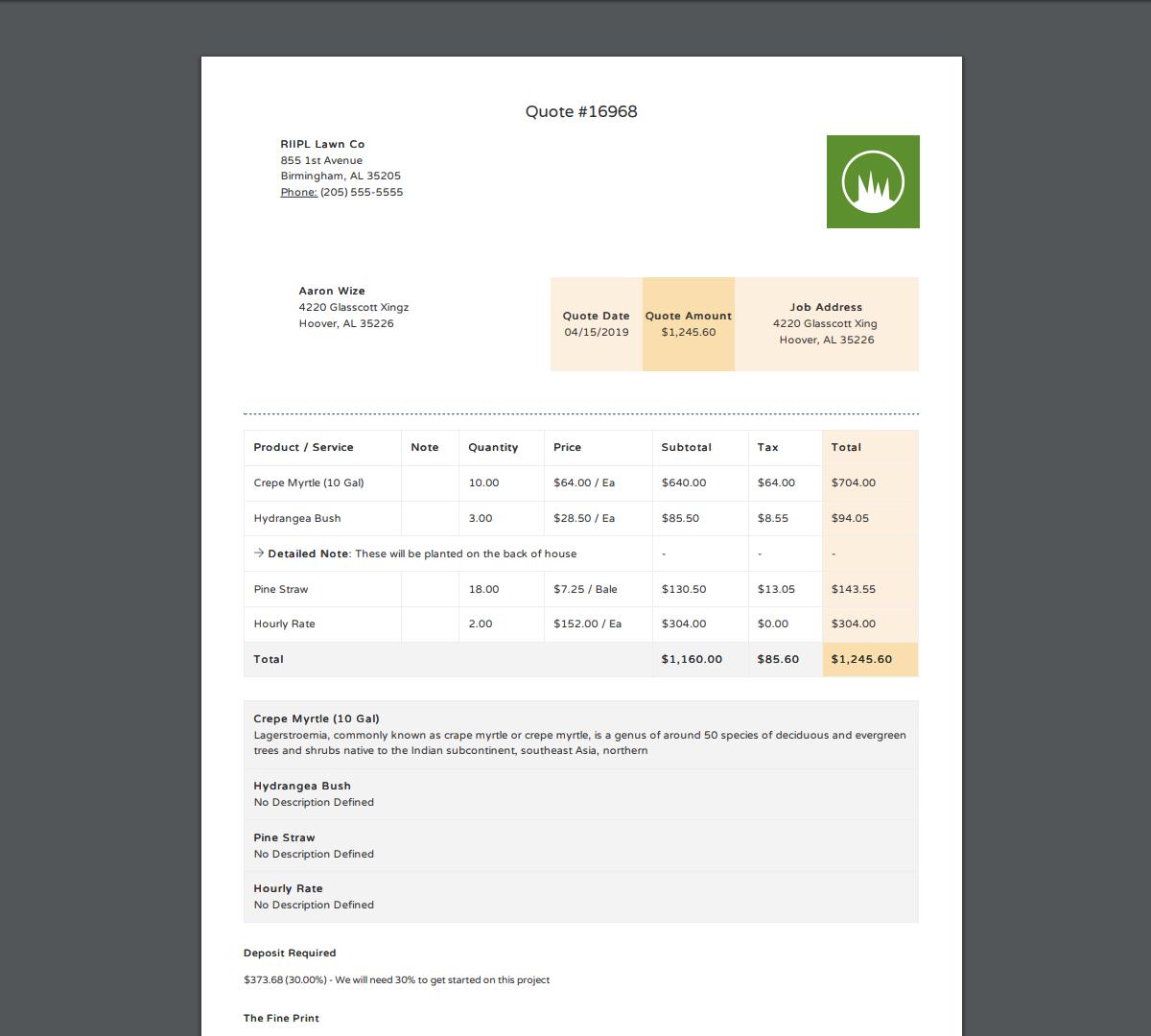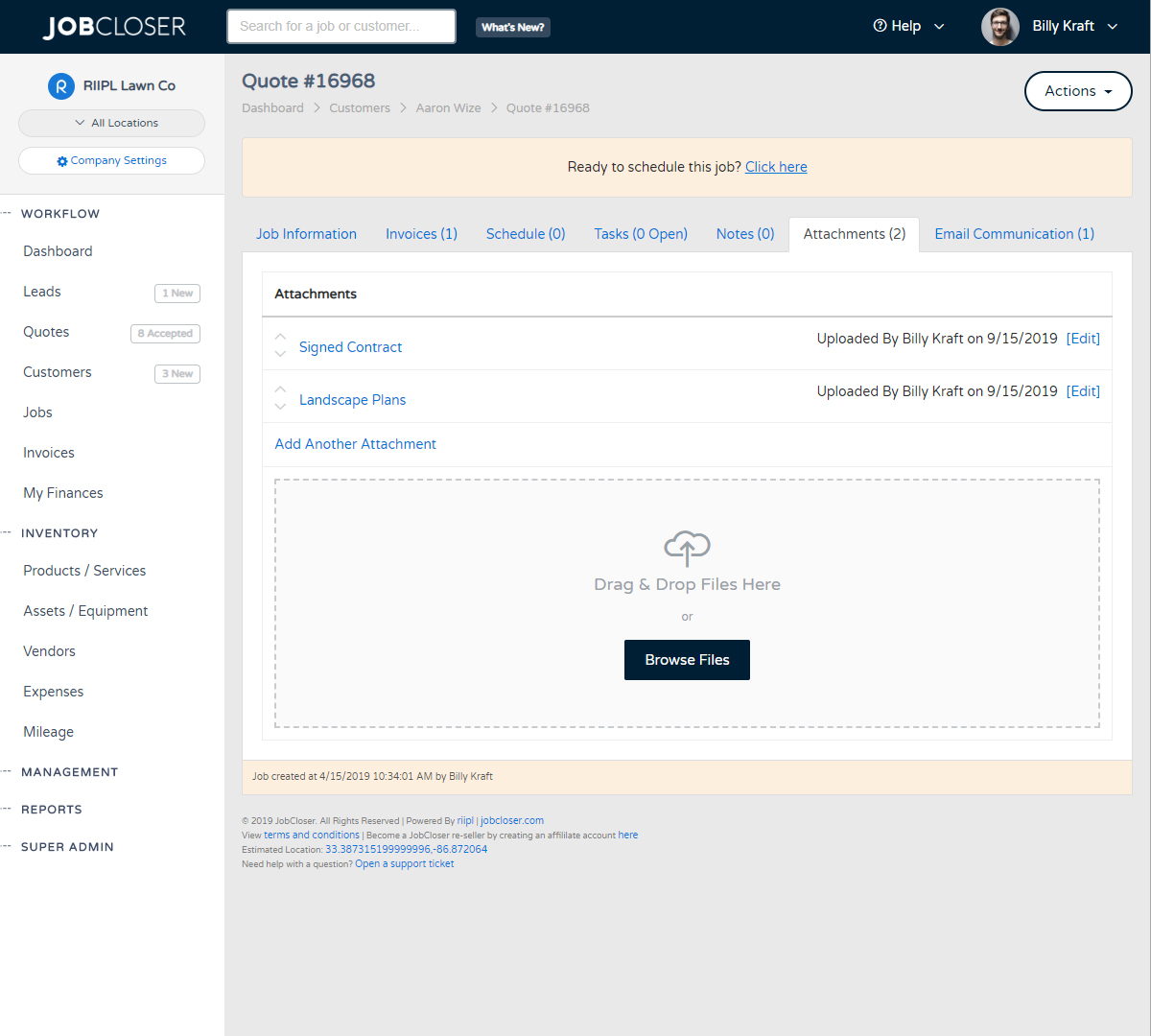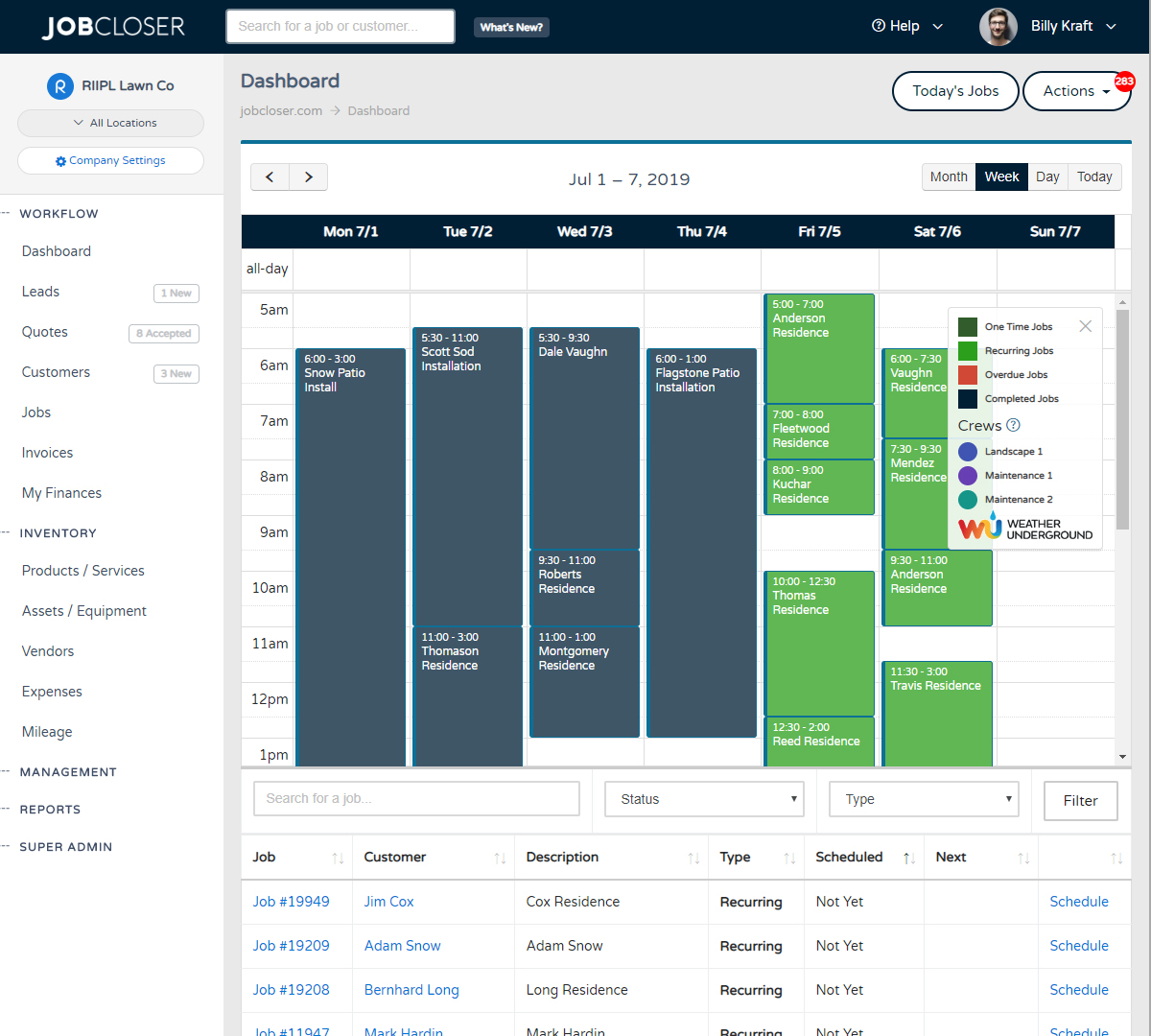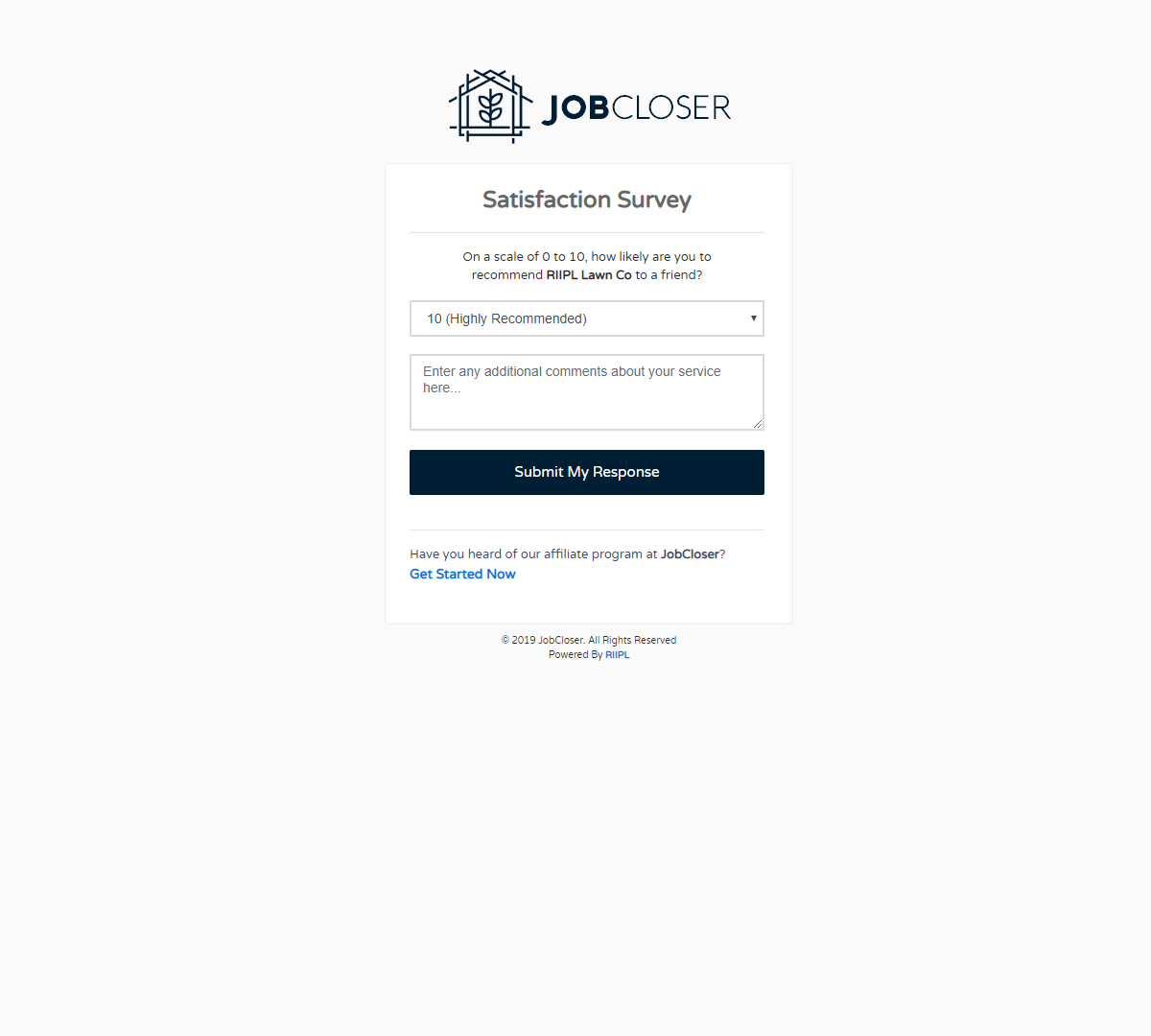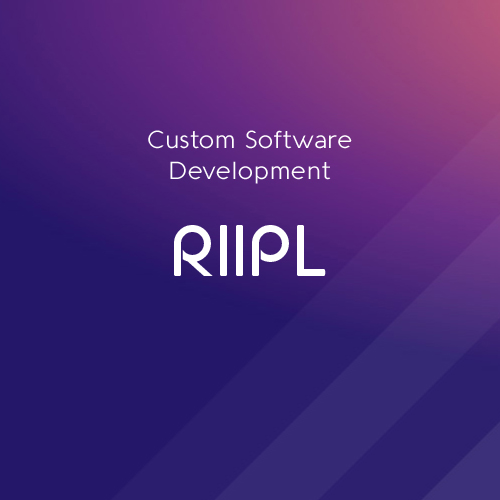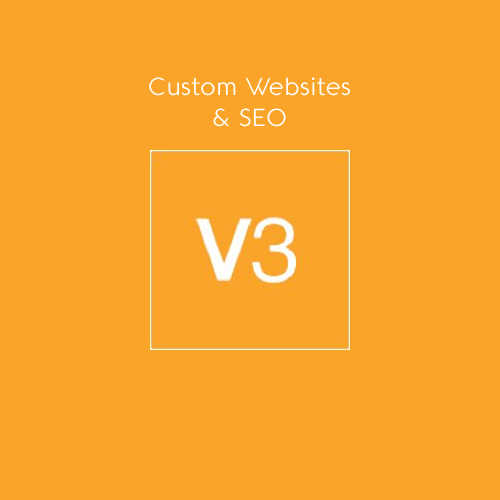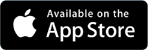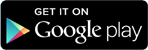Importing & Exporting Knowledge Base
Getting started with JobCloser? Need to import data from your old system? Just navigate to your company settings and click "Import / Export" in the top right. Download the sample file and paste in your existing customer's information to get going
Getting started with JobCloser? Need to import data from your old system? Just navigate to your company settings and click "Import / Export" in the top right. Download the sample file and paste in your existing customer's information to get going.
Going Live
Making the switch to a new system sounds complicated and not worth the time or effort, right? We've taken the headache out of that process all together. Onboarding your staff and customers is easy, and we'll even do it for you if you don't want to fool with it.
Getting Started
Only administrators will have access to perform this action. Simply navigate to your company "Settings" under the management heading.
- Click the "Import / Export" button in the top right
- Download the sample file for leads or customers
- Copy your content in the same format (under the correct headings)
- Save the newly created CSV file
- Click the "Import / Export" button in the top right again
- Click "Choose File" under the appropriate area (leads or customers)
- Select your newly created CSV file
- Click Import
Now you should navigate to your leads and / or customers pages and see your customers now. Be careful when performing this action, because it cannot be undone.
If you feel this is too advanced for you, no worries...send us the files with you customers from your old system and we'll handle it for you.
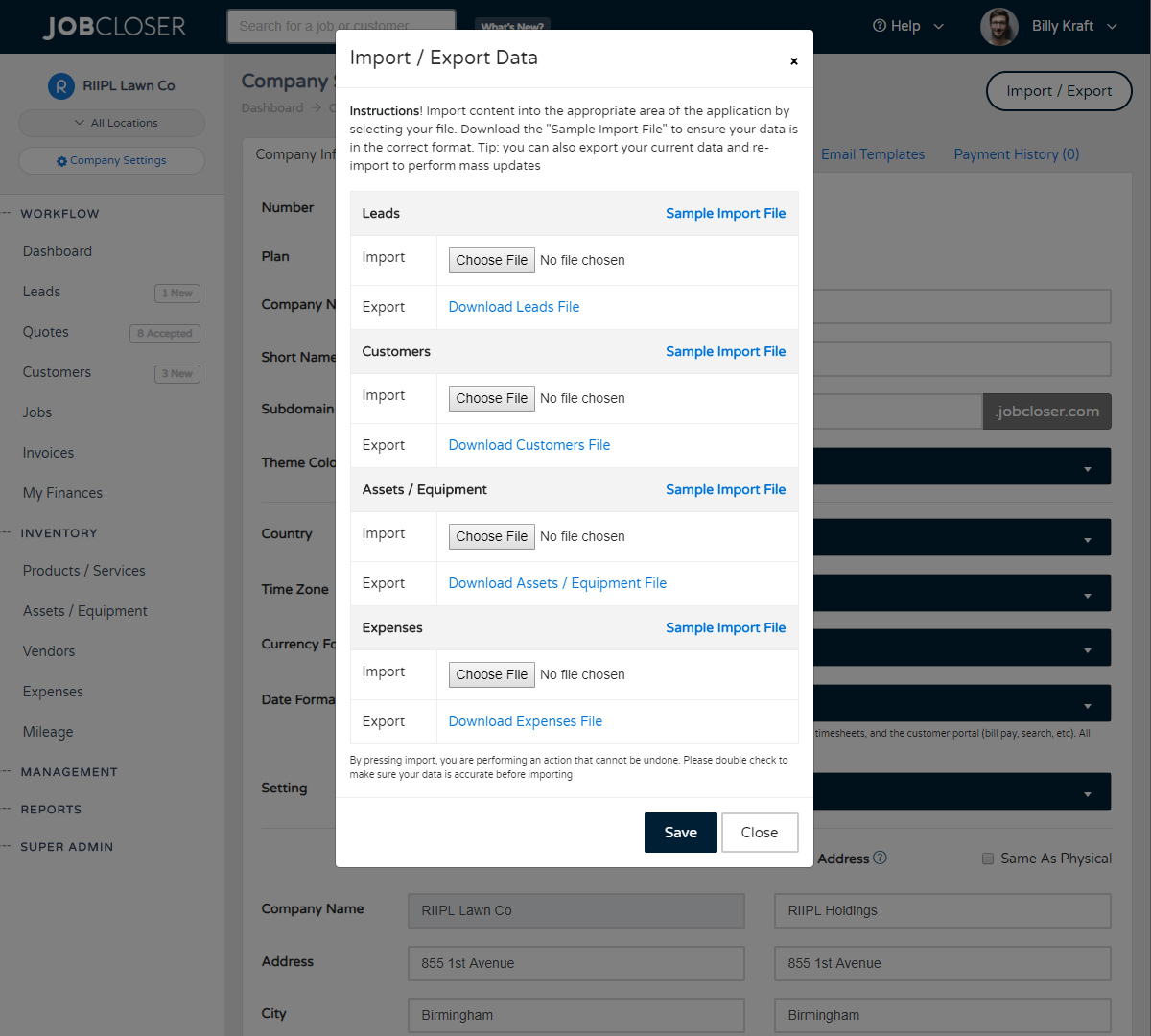
Customize your documents with custom messages and fine print. You can also send your documents via email directly from JobCloser and track communication
Add unlimited notes and attachments (signed agreements, design plans, photos, pdfs) to your customers, jobs, and leads. JobCloser manages the chaos and organizes everything for you.
Drag and drop your jobs using the JobCloser calendar from your phone or desktop and print out your daily route. You can also enable settings for events to show in red if the job was not marked complete
Enabling the customer satisfaction survey setting will send an email to your customer 48 hours after the job is completed. Customer's can rate your service and provide valuable feedback. You can also send a link to your Angie's List or Home Advisor page