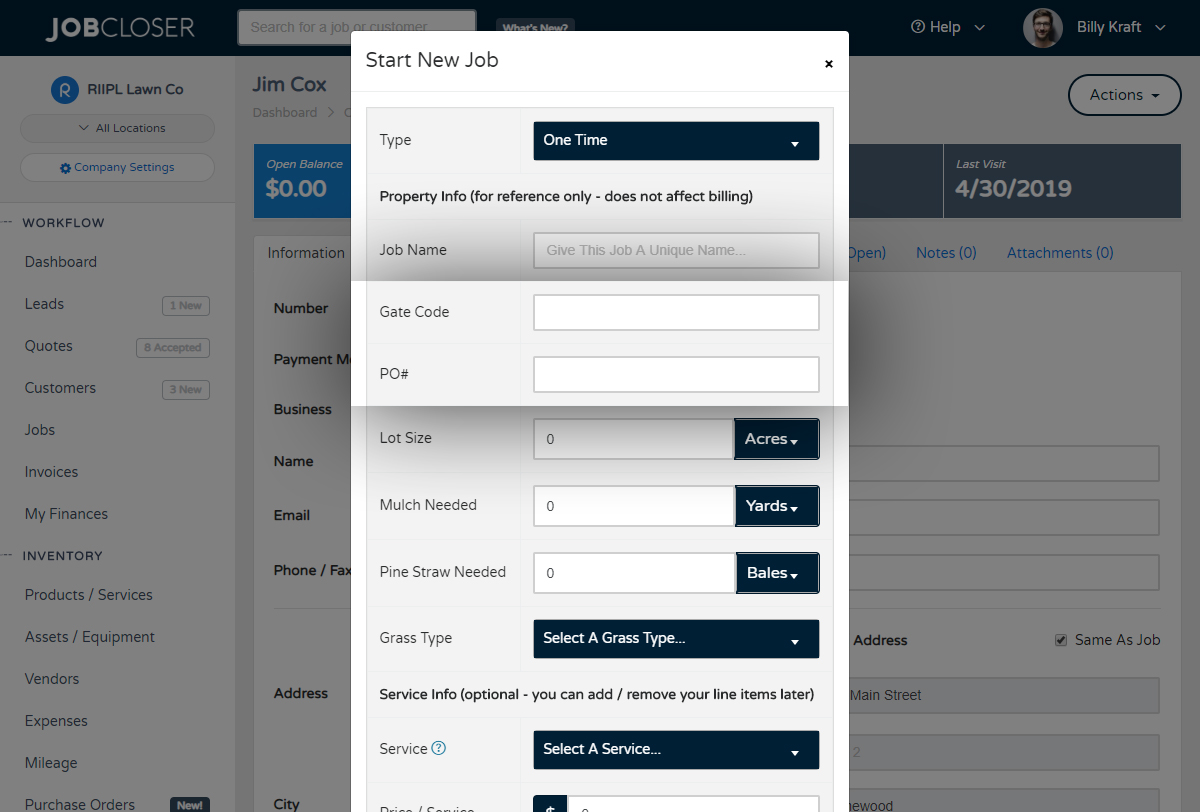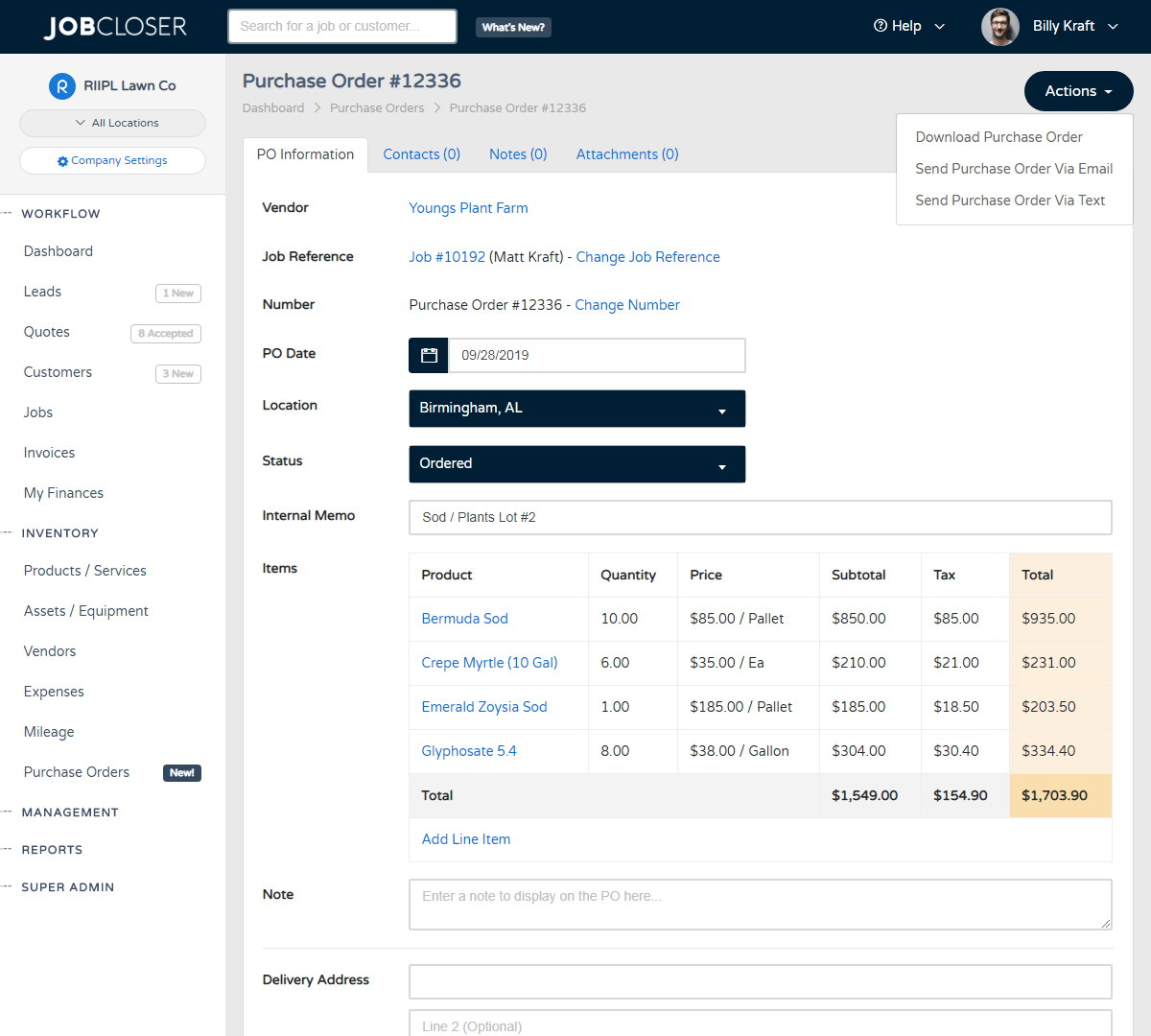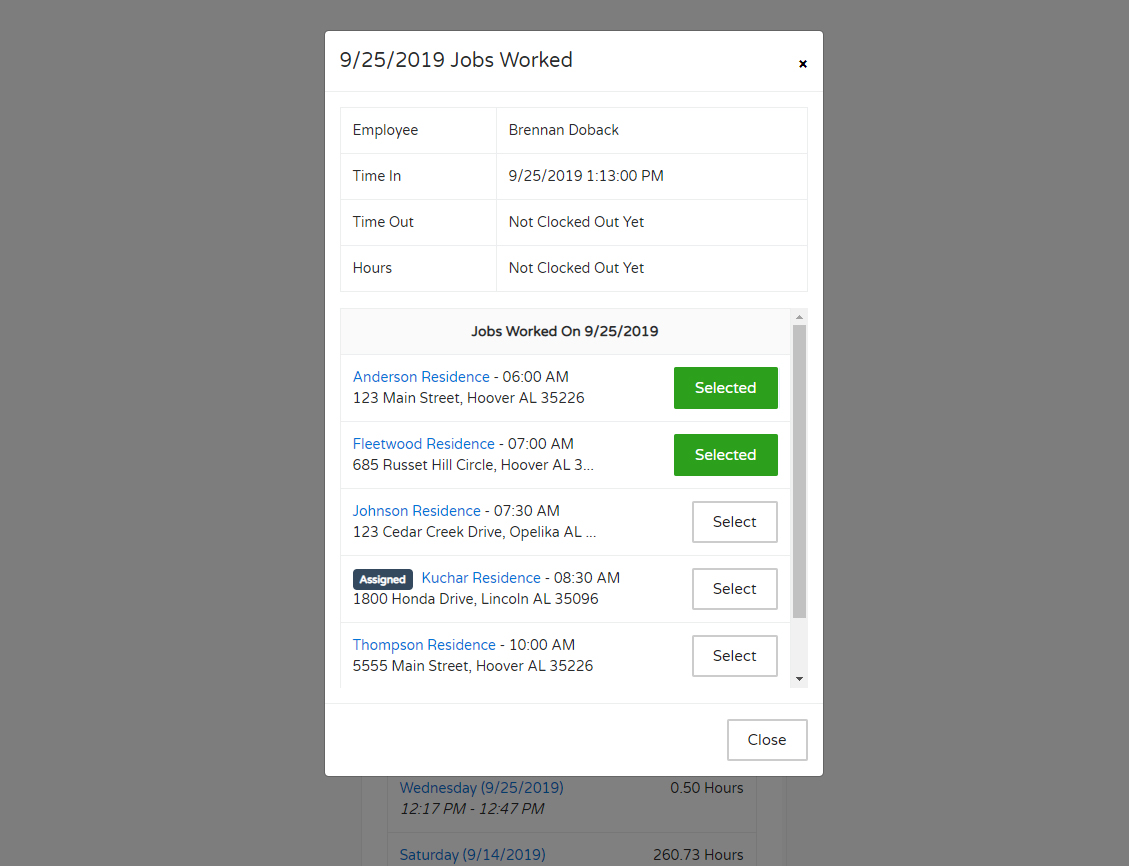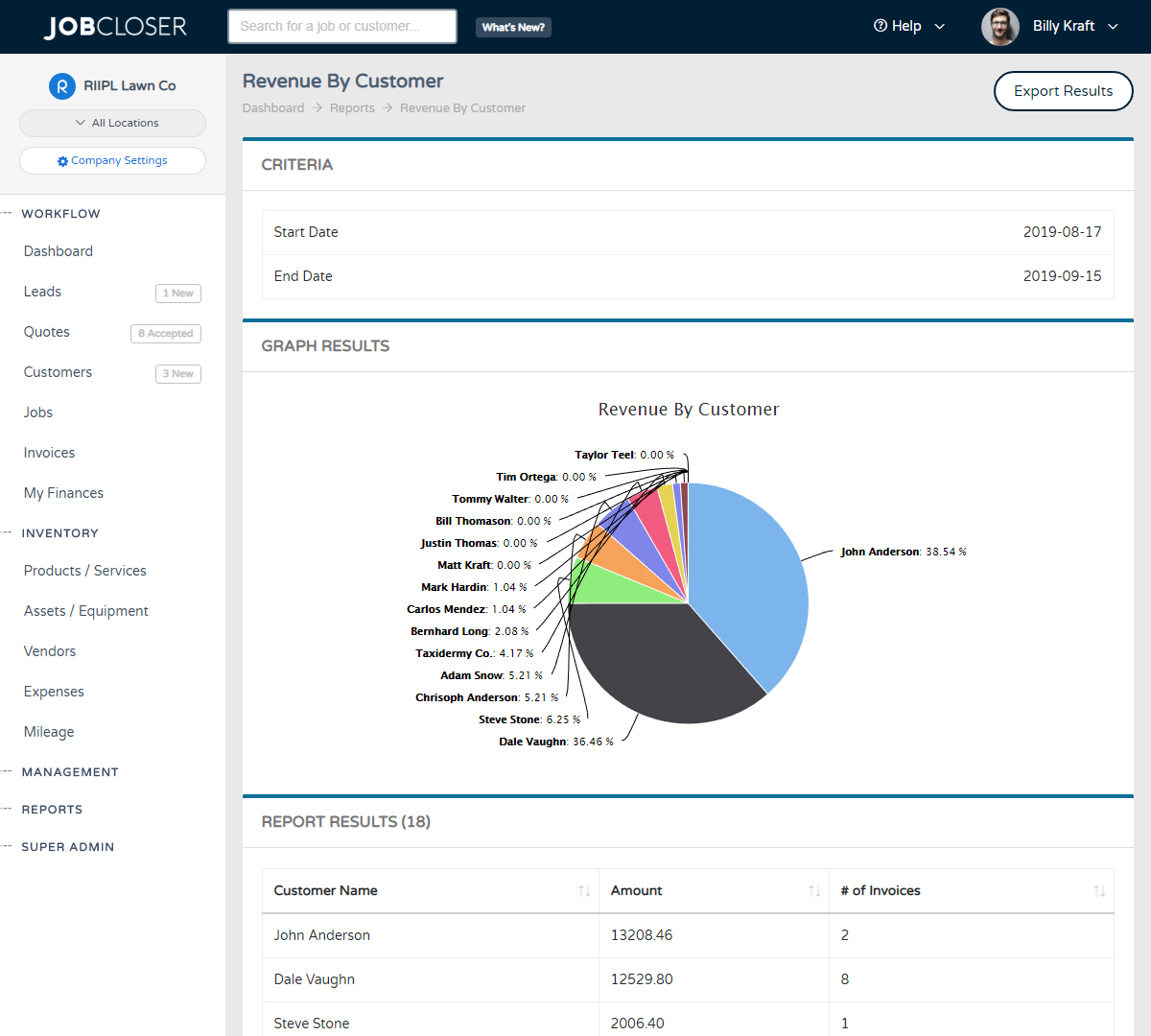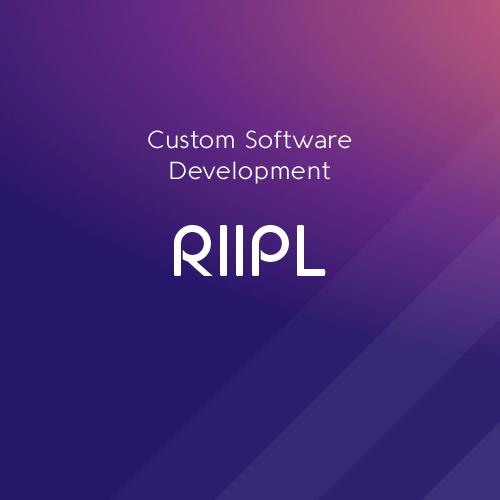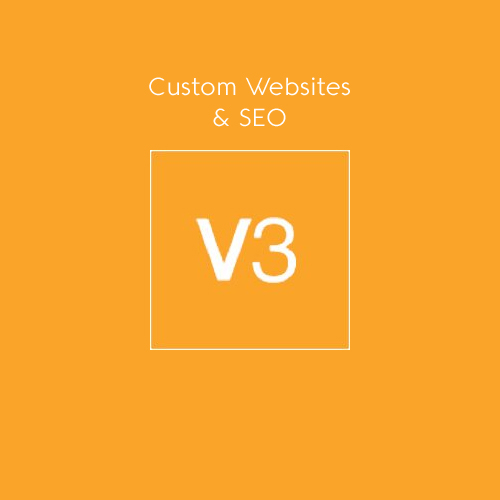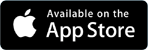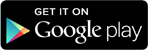Field Service Routing Software Knowledge Base
JobCloser’s route optimization software takes the time out of routing by using Google Maps to order your team’s jobs in the most time-effective way. All you have to do is input the addresses of your jobs and follow the directions given in the JobCloser app.
Field Service Routing Software
As a professional in the field services industry, you are able to manipulate the properties of your customers by changing them from an open project outside or inside a home or business, to a beautiful and functional place to live or work.
Creating the most time-efficient routes to get from job-to-job on a given day, is often not a part of the job that field service professionals are particularly passionate about.
That’s why JobCloser has included route optimization as a feature for all of our app users.
Route Optimization Software
Say your business provides plumbing services in the Orlando, Florida area. You’ve got two teams of employees that go out five days a week to service clients. Each team needs to service multiple clients every day in order to meet the demand that your customers have.
When you account for traffic, an hour break for lunch, equipment malfunctions, etc. your company is going to be on a time crunch to get these jobs done.
JobCloser’s route optimization software solves this problem by using Google maps to order your team’s jobs in the most time-effective way. All you have to do is input the addresses of your jobs and follow the directions given in the JobCloser app.
JobCloser’s route optimization software saves valuable time for your company that would otherwise be wasted. With the JobCloser app, you can continue to offer the best services possible in a timely manner.
How to Use JobCloser’s Routing Feature
In the JobCloser App, navigate to the dashboard.
Then, make sure you have a few jobs on the calendar for the day. If not, add your jobs before proceeding.
Once you have your jobs entered in, click “View Route” in the top right corner of the screen.
Select the day for which you want to optimize a route.
You’ll then be viewing all of the jobs that you have listed for the day you selected.
Click “Optimize Route” in the top right corner of your screen.
After this, you will manually enter which jobs you want to be your first and last appointments. The route optimization will optimize your results based on your first and last appointments.
Now, you have the most time efficient route for your company’s jobs!
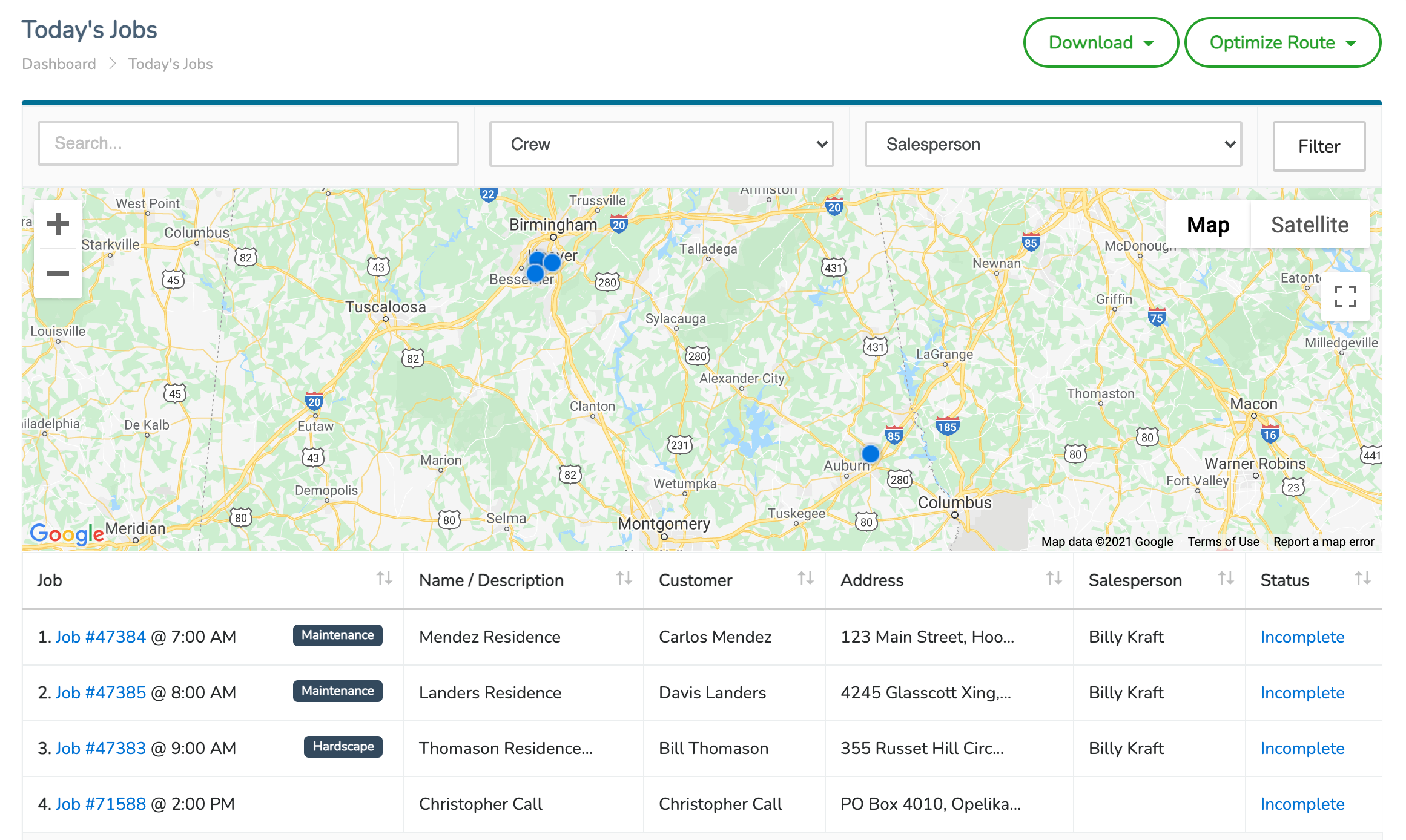
Need to create a custom field to capture specific values that are unique to each job? Navigate to your Company Settings > Application Settings tab to setup custom fields for your leads, customers, and jobs
Quickly and easily generate purchase orders for your vendors and track the status all the way through delivery. JobCloser gives you tools to send via email and text directly from your phone.
Have your employees select which jobs were worked each day from the employee portal. Admins can also manage these assignments from the "Time Management" module. Time sheets will also reflect the number of jobs worked for the day
Analyzing your company performance just got easier with full oversight of your financials. Navigate to the Reports > Global Reports page to see a breakdown of your sales, operations, and customer data across lots of different metrics.