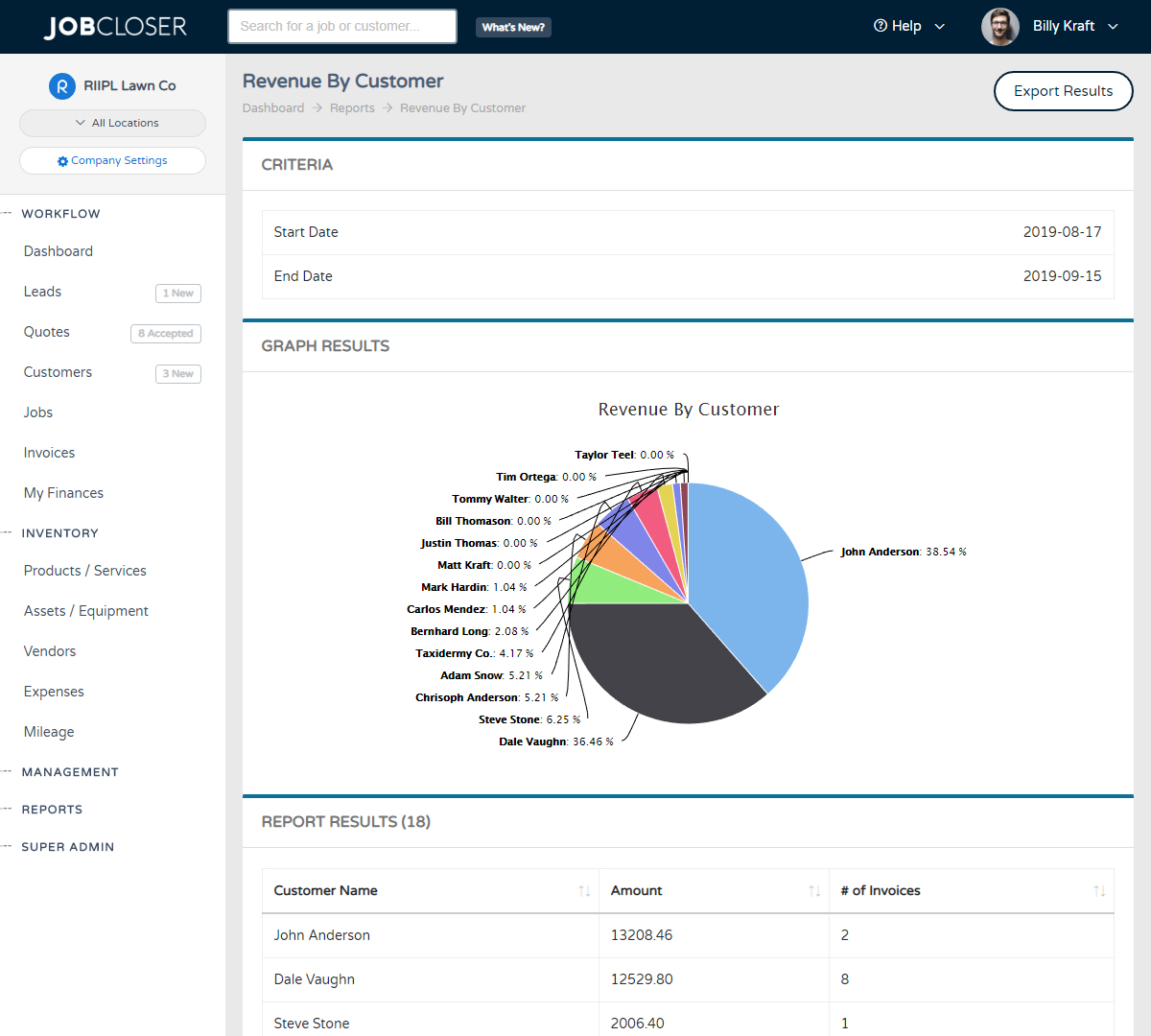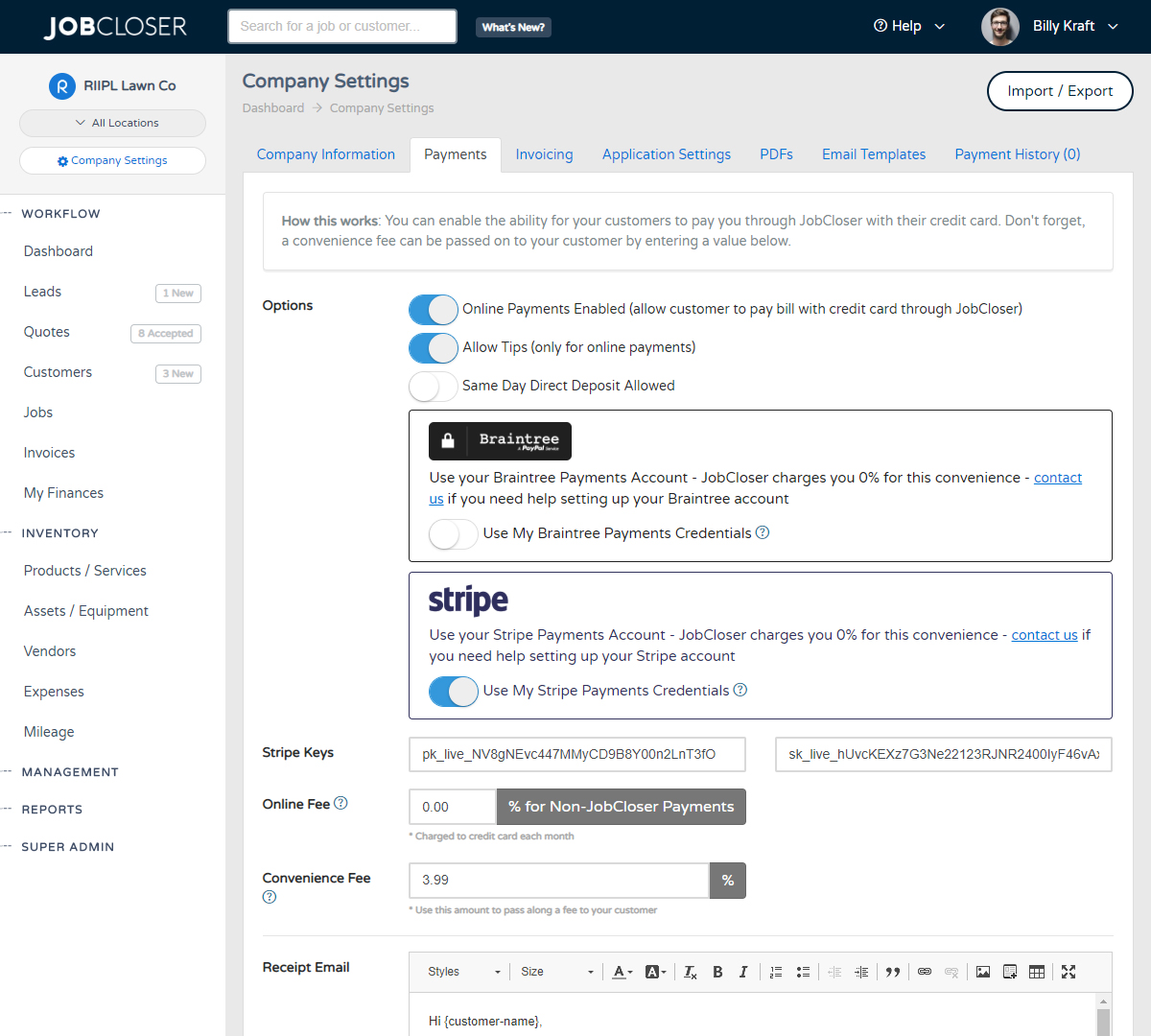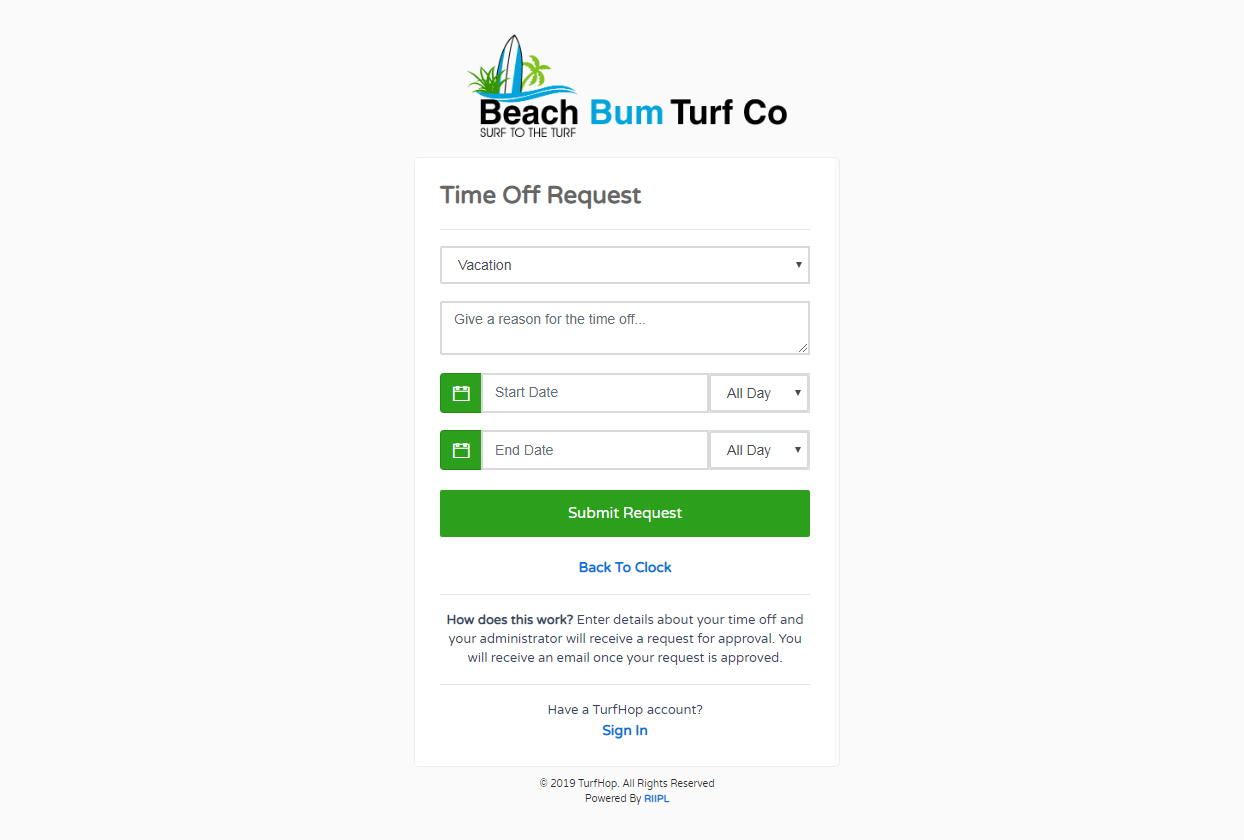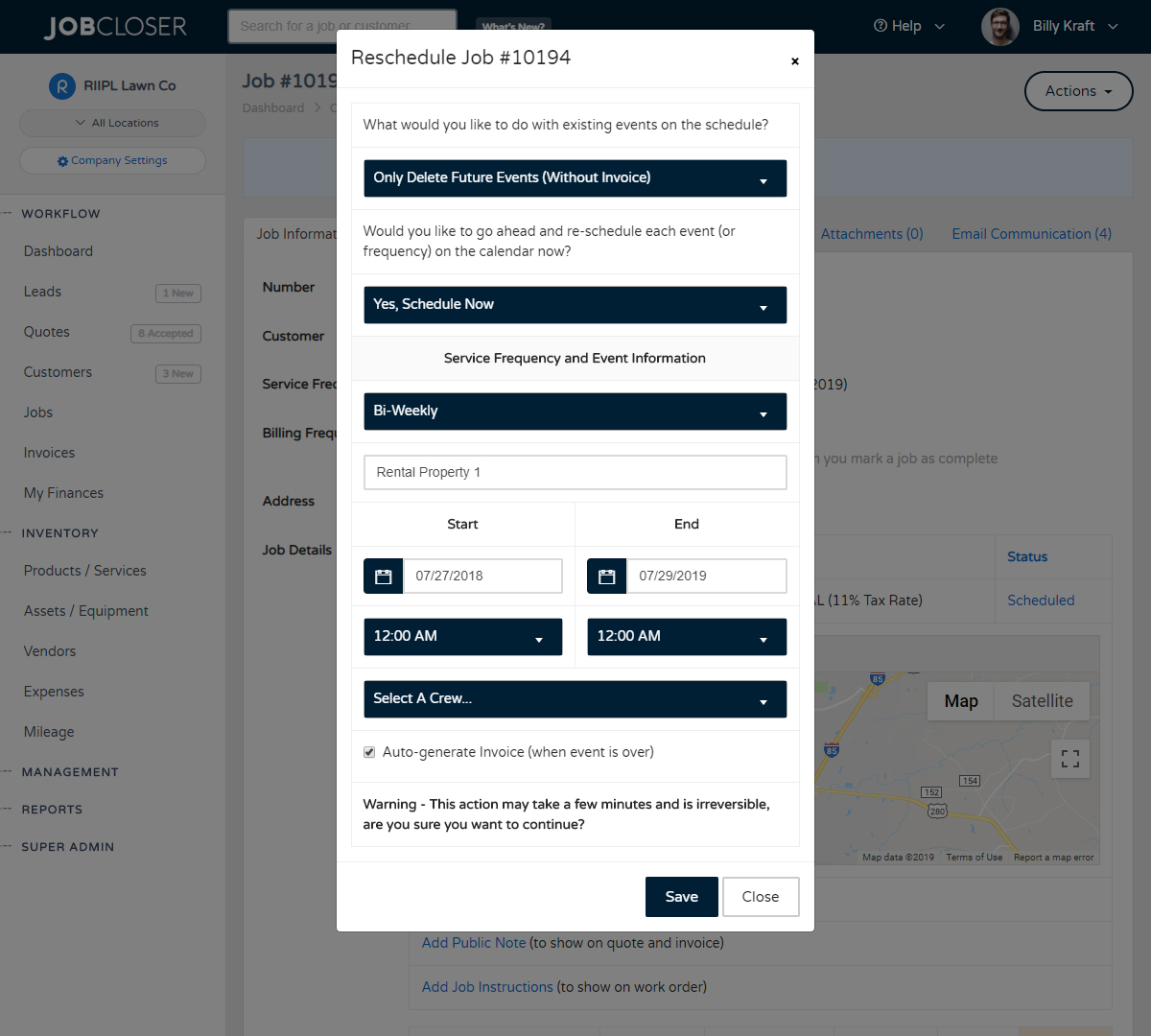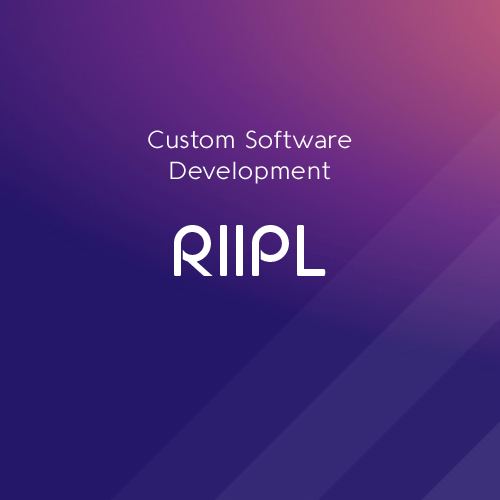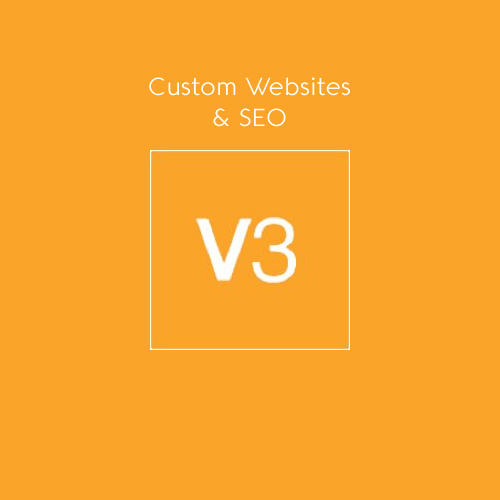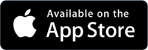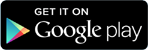Assigning Jobs To Clock Entry Knowledge Base
Have your employees select which jobs were worked each day from the employee portal. Admins can also manage these assignments from the "Time Management" module. Time sheets will also reflect the number of jobs worked for the day
Have your employees select which jobs were worked each day from the employee portal. Admins can also manage these assignments from the "Time Management" module. Time sheets will also reflect the number of jobs worked for the day
For Employees
Have your employees follow these steps each time they clock in or out to ensure they are allocating their time appropriately:
- Navigate to the sign in screen (via app or on web)
- Click "Employee Access"
- Enter employee number and pin number
- Click Actions > Clock In
- Click Actions > Select Jobs Worked Today
- Employee will see listing of jobs for the day (jobs assigned to the employee will be highlighed with a label)
- Click the "Select" button next to each job that you worked for the day
That's it. Admins will now see which jobs an employee worked directly from the Time Management module. If you are an administrator, follow these steps to download time sheets and see which jobs were worked:
- Navigate to Management > Time Management
- You'll see your employee time entries for the week (or filter to the appropriate week)
- Click on the time entry and you'll be able to see and toggle job assignments for that specific day (note only jobs for that day are pulled from the calendar)
You can also navigate to the job itself and click on the "Schedule" tab for a quick link to time entries associated with a specific job.
As always, let us know if you have questions on these features!
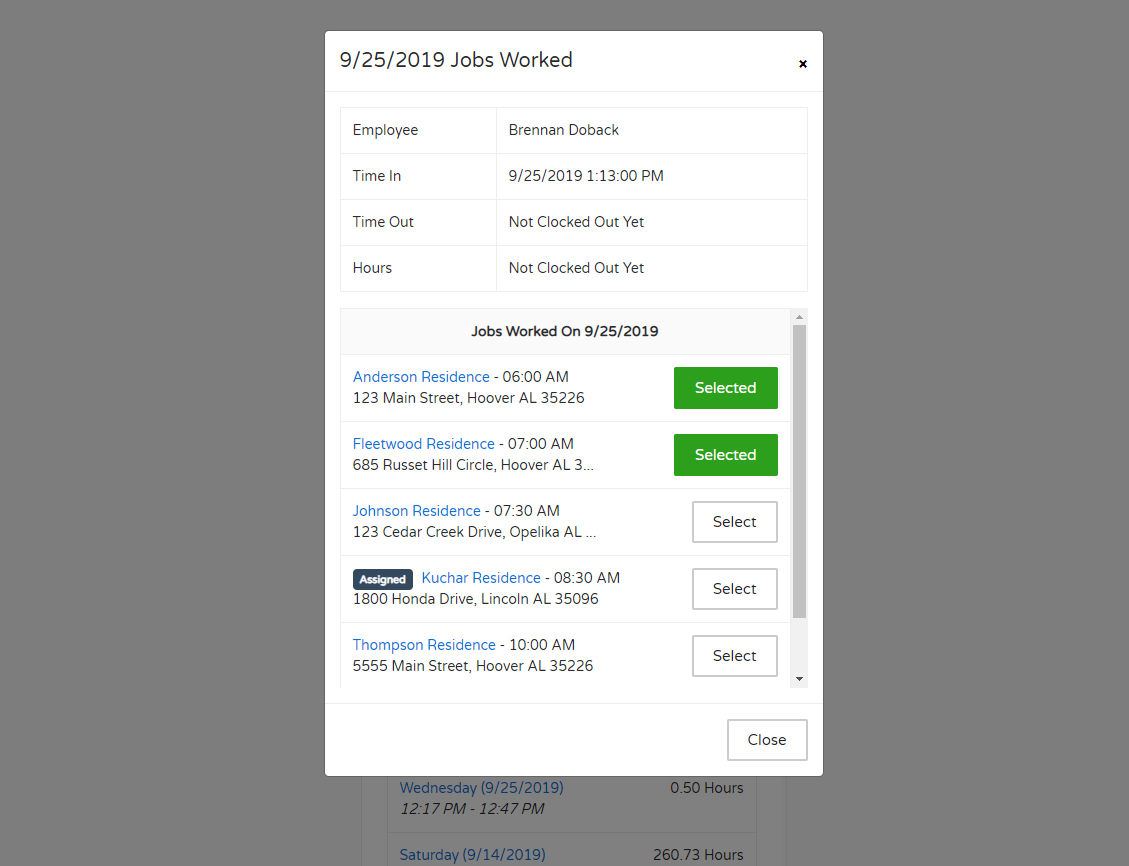
Analyzing your company performance just got easier with full oversight of your financials. Navigate to the Reports > Global Reports page to see a breakdown of your sales, operations, and customer data across lots of different metrics.
Have a stripe payments account and want to link it to JobCloser? Navigate to your company settings and enable the Stripe Payments option. Online payments from your customers will flow directly into your stripe payments account.
Quickly and easily let your employees see their work for the day, request time off for vacation, and more via the employee portal. Setup a pin number and your employees can sign in / out and place a request directly from the JobCloser app.
Need to adjust a job that is already scheduled out for the next year? Need to adjust service frequency? Navigate to the specific job and click Actions > Reschedule to perform big adjustments to a customers scheduled jobs