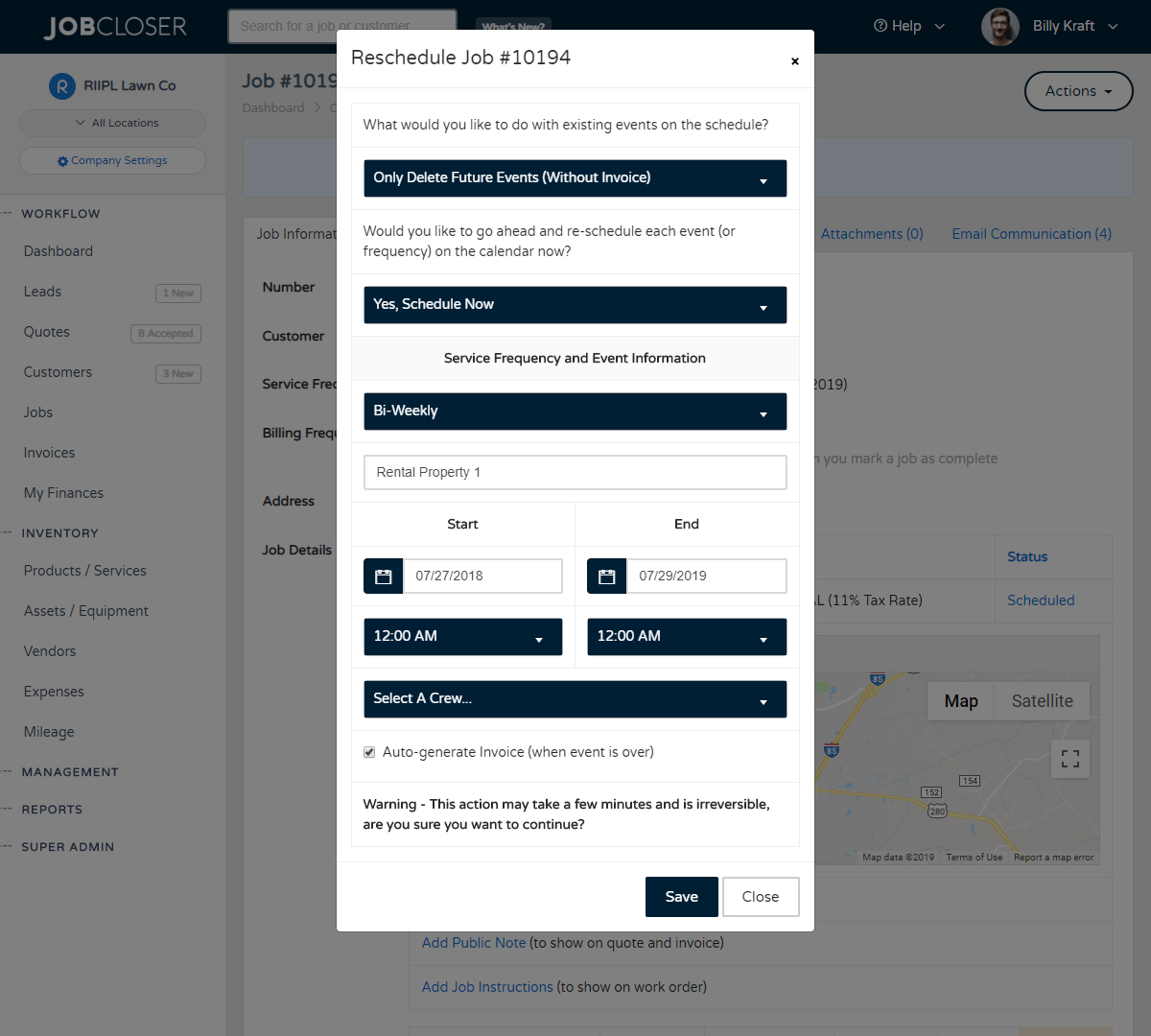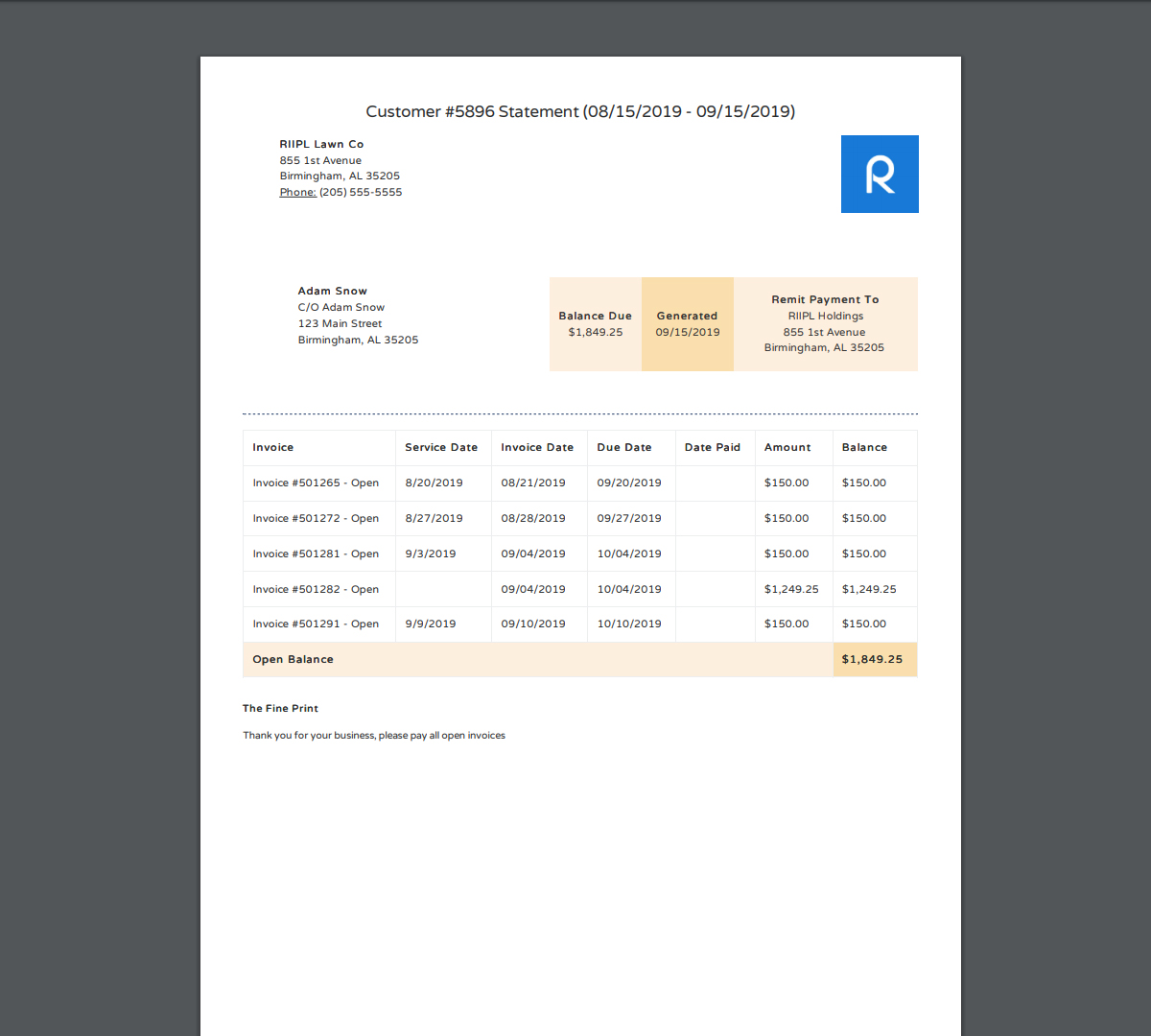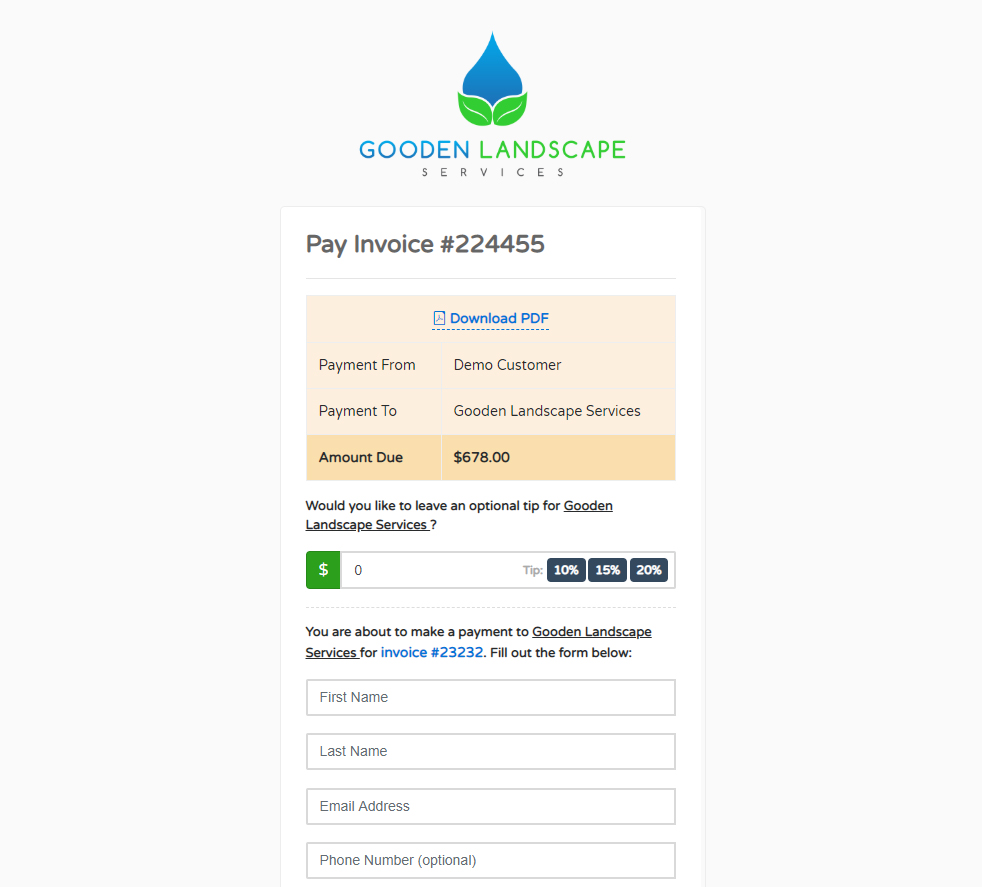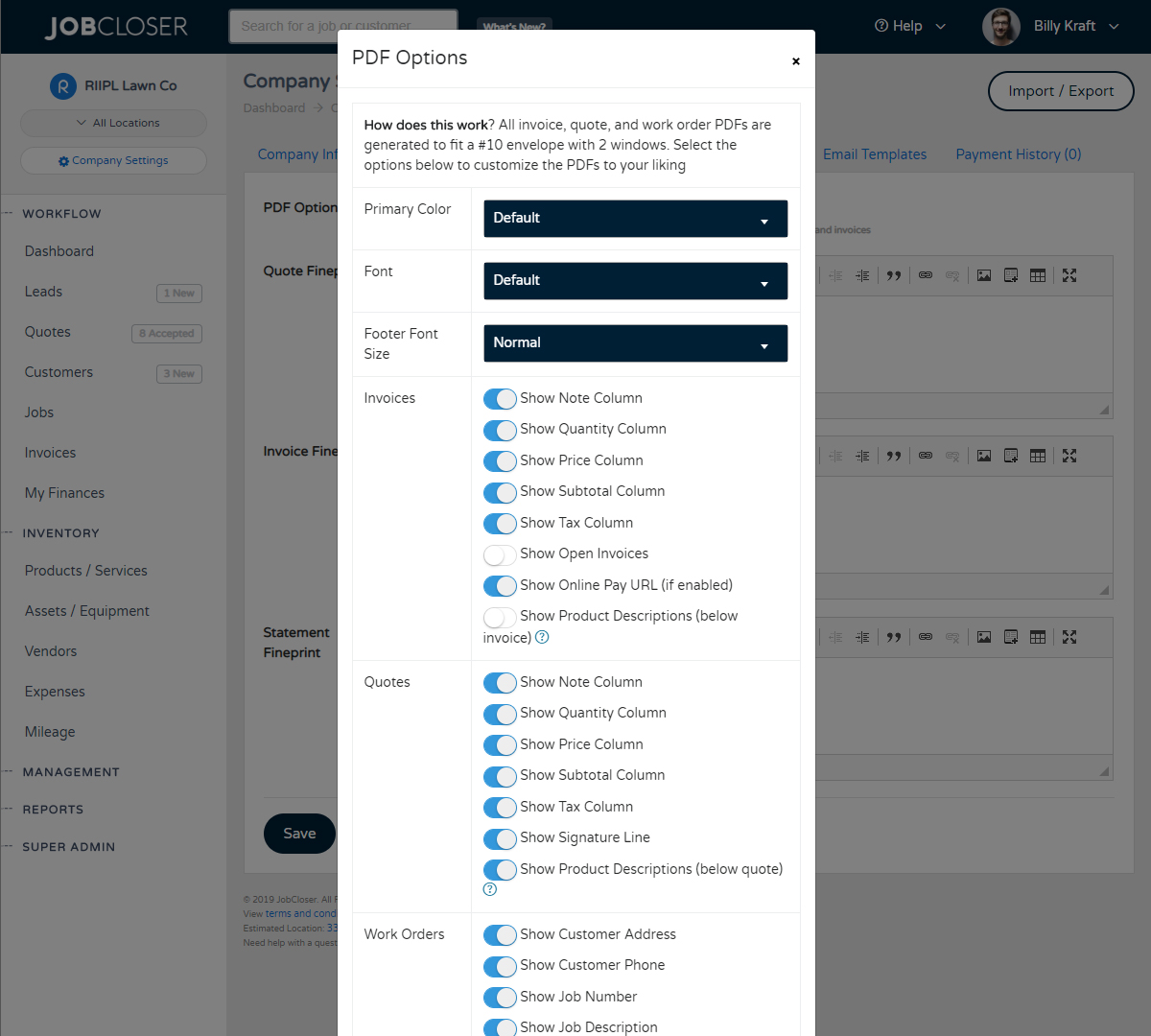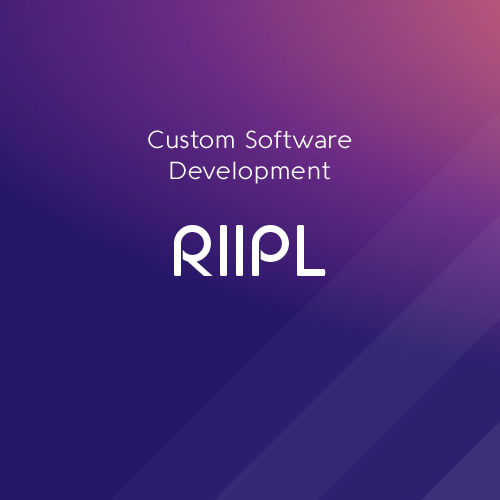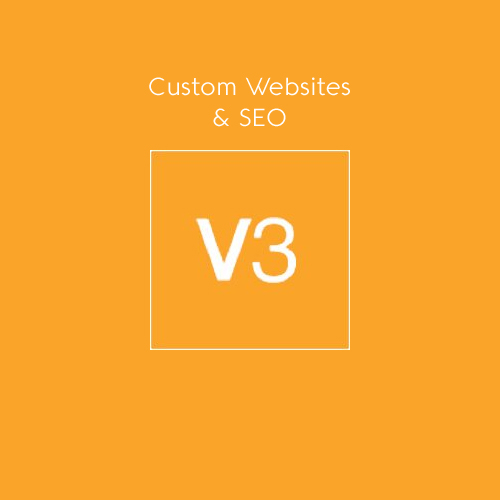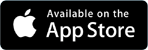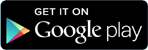Employee Access Knowledge Base
Quickly and easily let your employees see their work for the day, request time off for vacation, and more via the employee portal. Setup a pin number and your employees can sign in / out and place a request directly from the JobCloser app.
Quickly and easily let your employees see their work for the day, request time off for vacation, and more via the employee portal. Setup a pin number and your employees can sign in / out and place a request directly from the JobCloser app.
Getting Started
Have each of your employees download the JobCloser app from the App Store or Google Play directly to their device. Employees have very restricted access to the system, but will have the ability to sign in with their employee number and pin number to see work assigned to them.
While an employee can be a user in JobCloser, remember that employees are different than users in the system. You can add unlimited employees but not all employees will have the ability to log in (unless you grant them access).
- Navigate to Management > Employees
- Create or edit an employee
- Make sure to enter a pin number
- Click "Save"
Now that your employees are setup, give them their employee number and pin number and they can sign in and out from the "Sign In" screen on JobCloser: https://JobCloser.com/account/employeeaccess
After the employee signs in, they will see the ability to:
- Clock In / Out
- Download Today's Jobs
- See Clock History
- Request Time Off
When a time off request is made, admins for the JobCloser account will receive an email and have the ability to Approve or Deny the request. Employees will receive an email confirmation once a request is approved.
If an employee needs access to move events on the calendar, send invoices, etc, you will need to set them up as a user. We typically see crew leaders setup as users so they have the ability to adjust schedules and assignments.
Please contact us if you have any questions getting your employees setup!
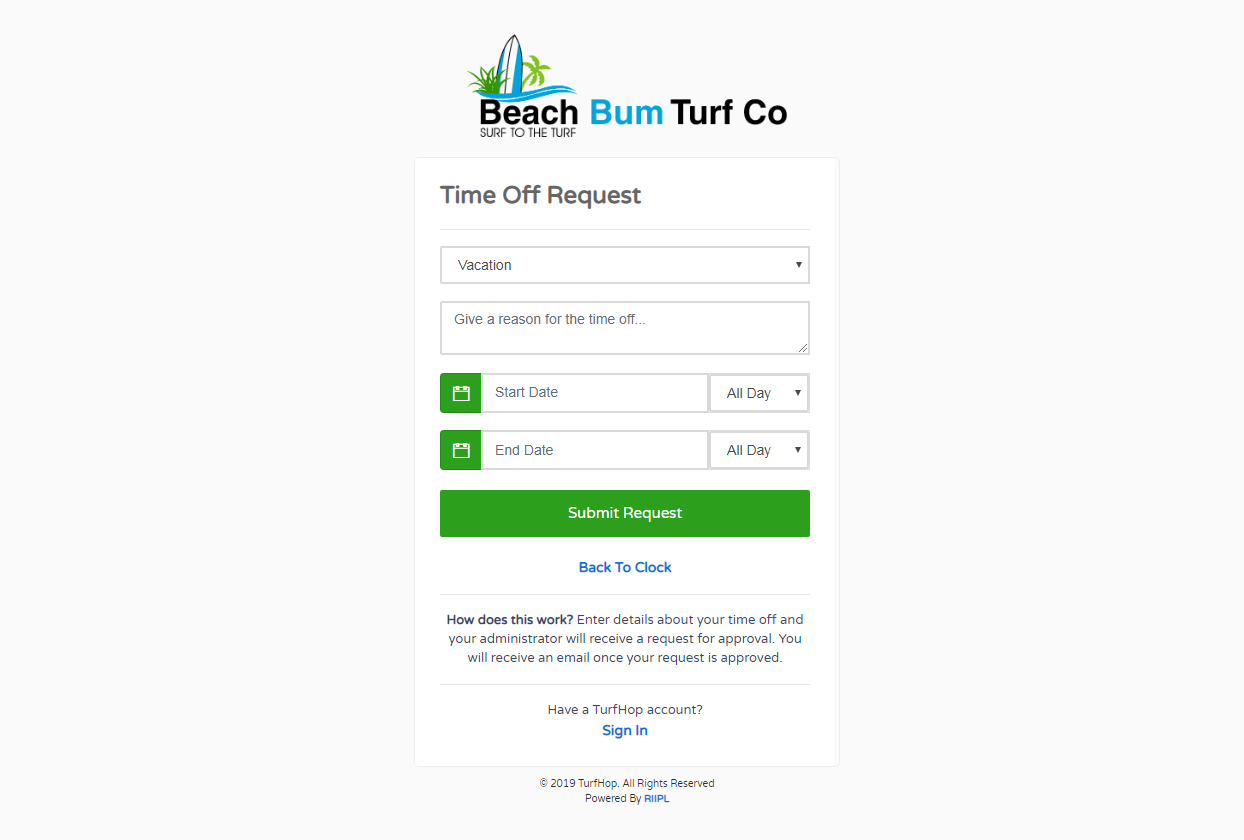
Need to adjust a job that is already scheduled out for the next year? Need to adjust service frequency? Navigate to the specific job and click Actions > Reschedule to perform big adjustments to a customers scheduled jobs
Subtle reminders can go a long way in improving cash flow. If your receivables start exceeding a date range you are comfortable with, send your customers a statement that details all open invoices. This subtle reminder sometimes is all that's needed to shore up a balance.
Let your customers tip you for your hard work and attention to detail. Lawn and landscape is one of the few trades that accepting a tip is fairly common. If you are using JobCloser to accept online payments, you can now enable the ability to accept tips
Need to adjust colors, fonts, and columns to display on your PDFs? Navigate to your Company Settings > PDF Options tab to get started