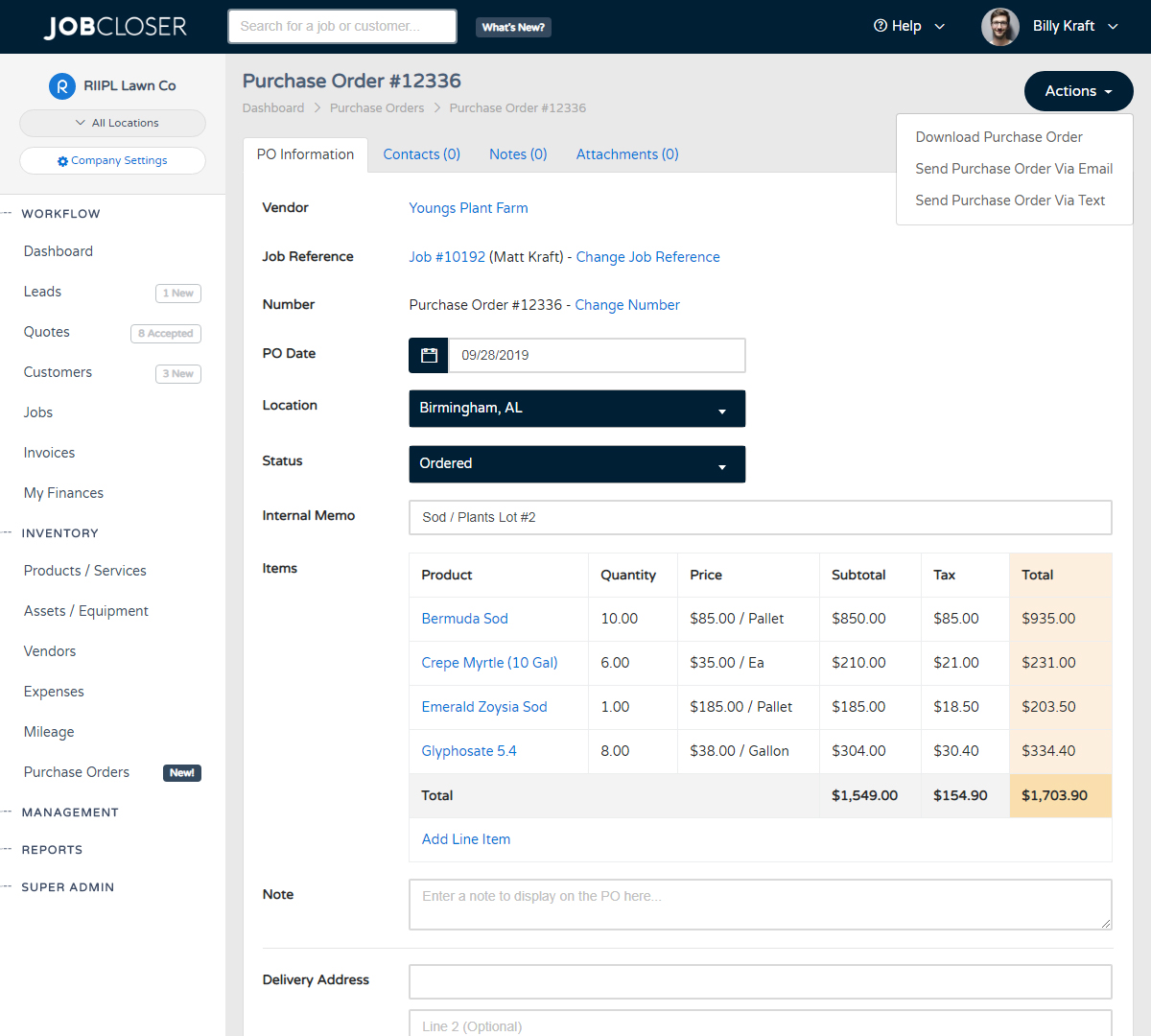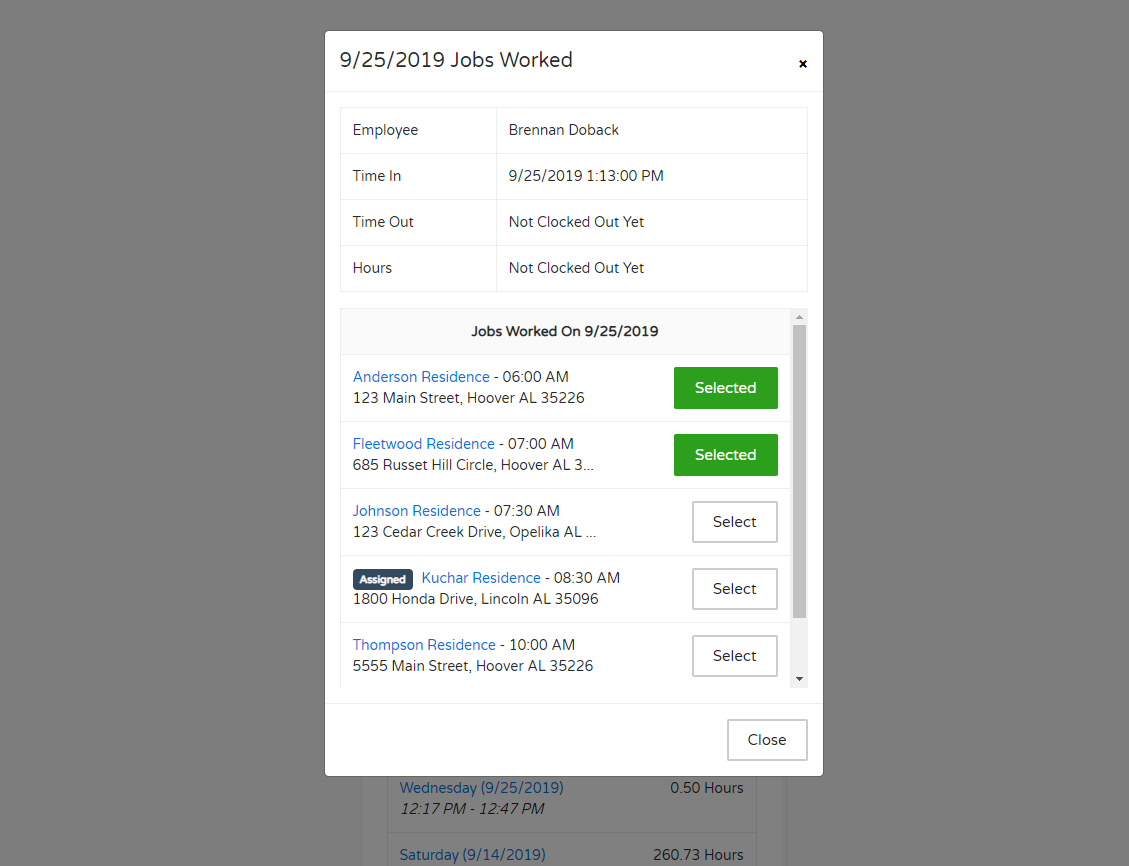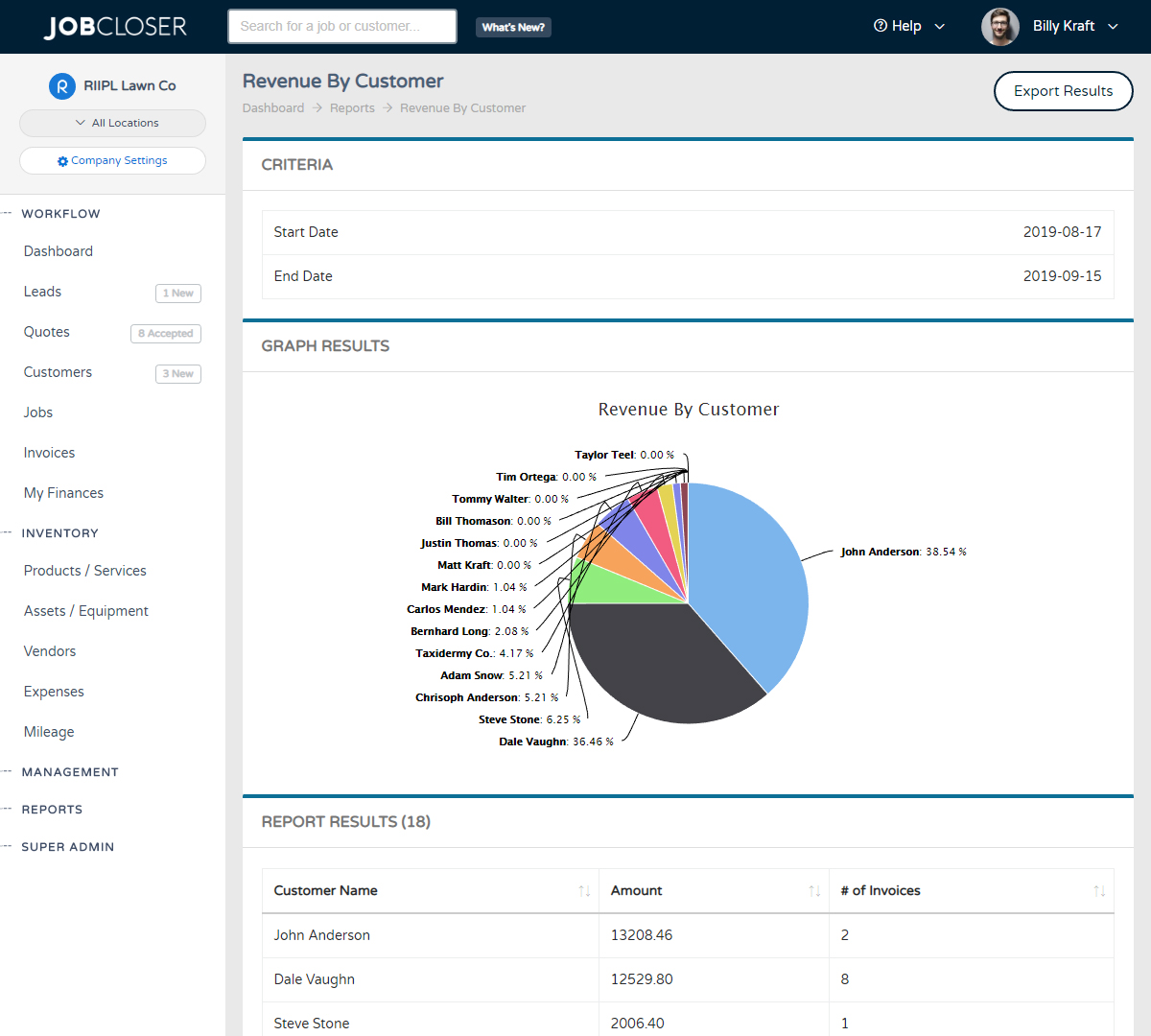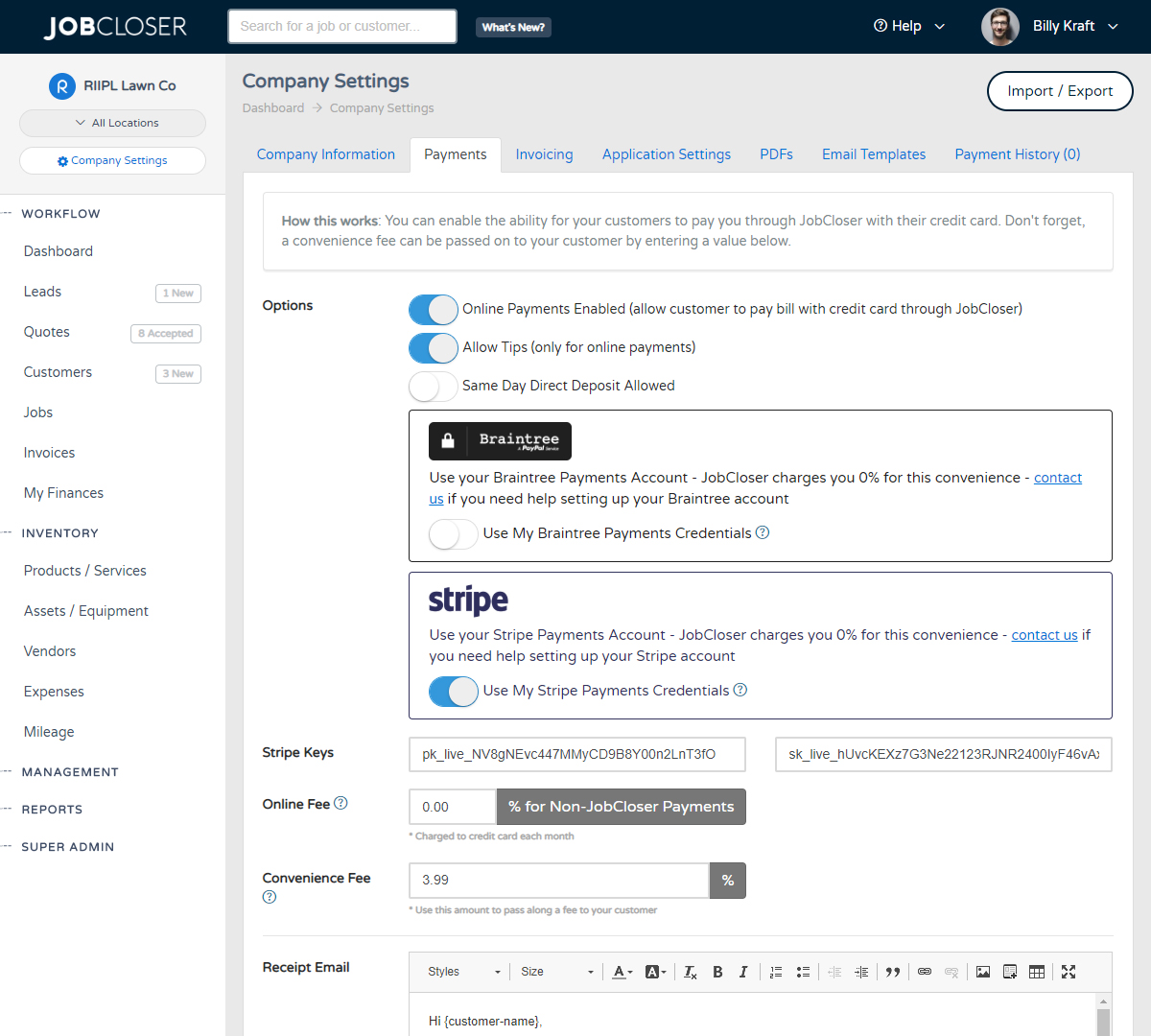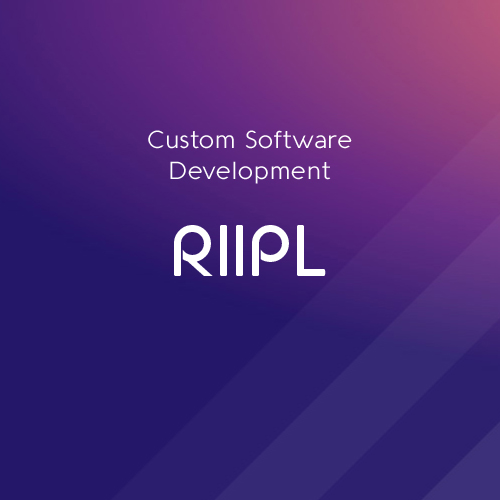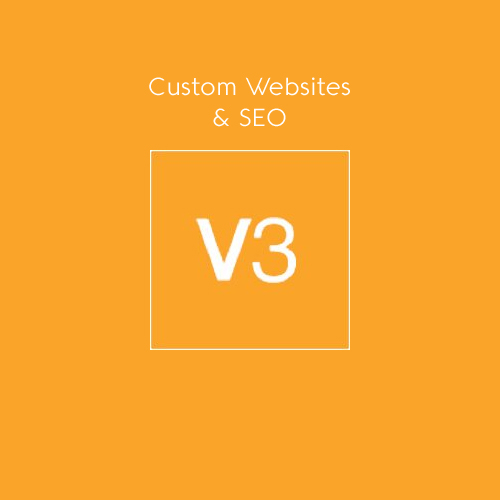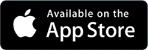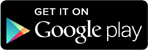Custom Fields Knowledge Base
Need to create a custom field to capture specific values that are unique to each job? Navigate to your Company Settings > Application Settings tab to setup custom fields for your leads, customers, and jobs
Need to create a custom field to capture specific values that are unique to each job? Navigate to your Company Settings > Application Settings tab to setup custom fields for your leads, customers, and jobs
Getting Started
Navigate to your Company Settings > Application Settings and enter any custom field name (ie: Gate Code, Pet Information, PO#, Soil pH). Click Save.
Once you've saved your custom field names, navigate to your customer (or job), and you will see a new field for you to drop in any free text value.
Work Orders
Want these values to appear on your work orders for your team members to see? Navigate to Company Settings > PDFs and click "PDF Options" to show these custom field values on your work orders.
Don't forget these values will also get exported when exporting your customer / lead list from your Company Settings.
Let us know if you have any questions using this functionality!
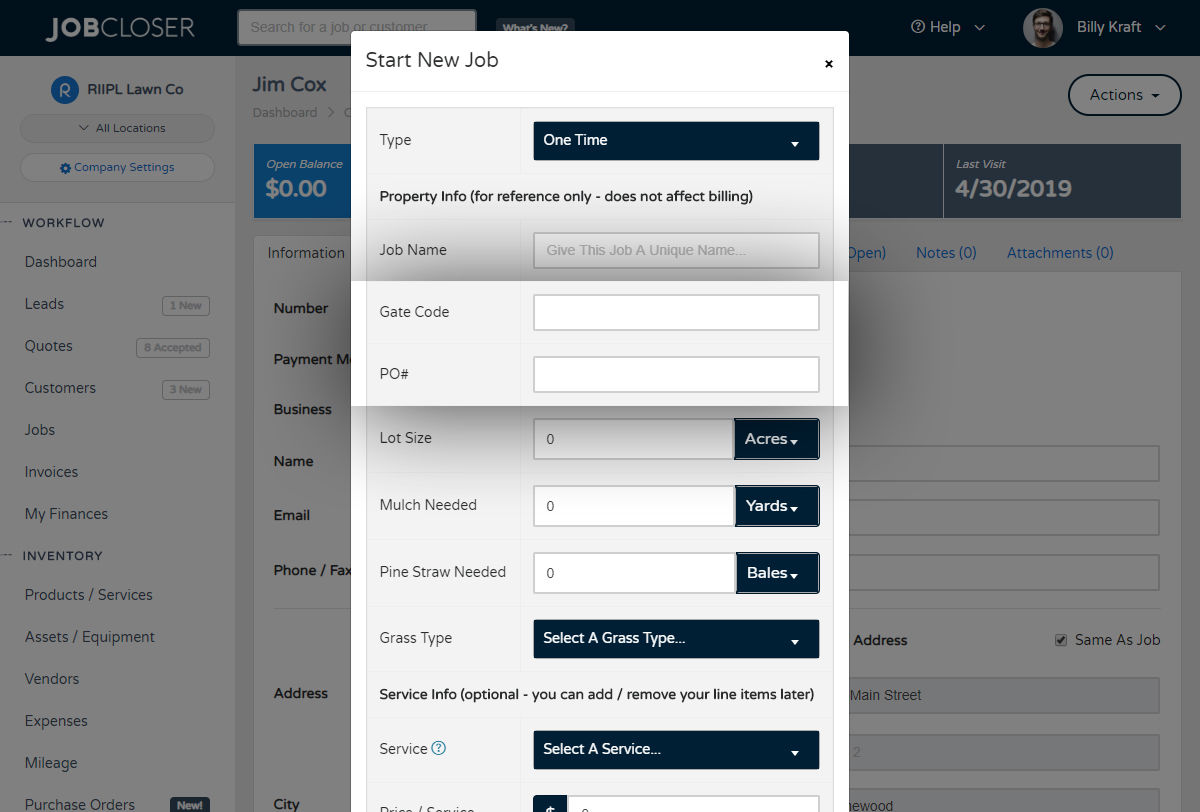
Quickly and easily generate purchase orders for your vendors and track the status all the way through delivery. JobCloser gives you tools to send via email and text directly from your phone.
Have your employees select which jobs were worked each day from the employee portal. Admins can also manage these assignments from the "Time Management" module. Time sheets will also reflect the number of jobs worked for the day
Analyzing your company performance just got easier with full oversight of your financials. Navigate to the Reports > Global Reports page to see a breakdown of your sales, operations, and customer data across lots of different metrics.
Have a stripe payments account and want to link it to JobCloser? Navigate to your company settings and enable the Stripe Payments option. Online payments from your customers will flow directly into your stripe payments account.