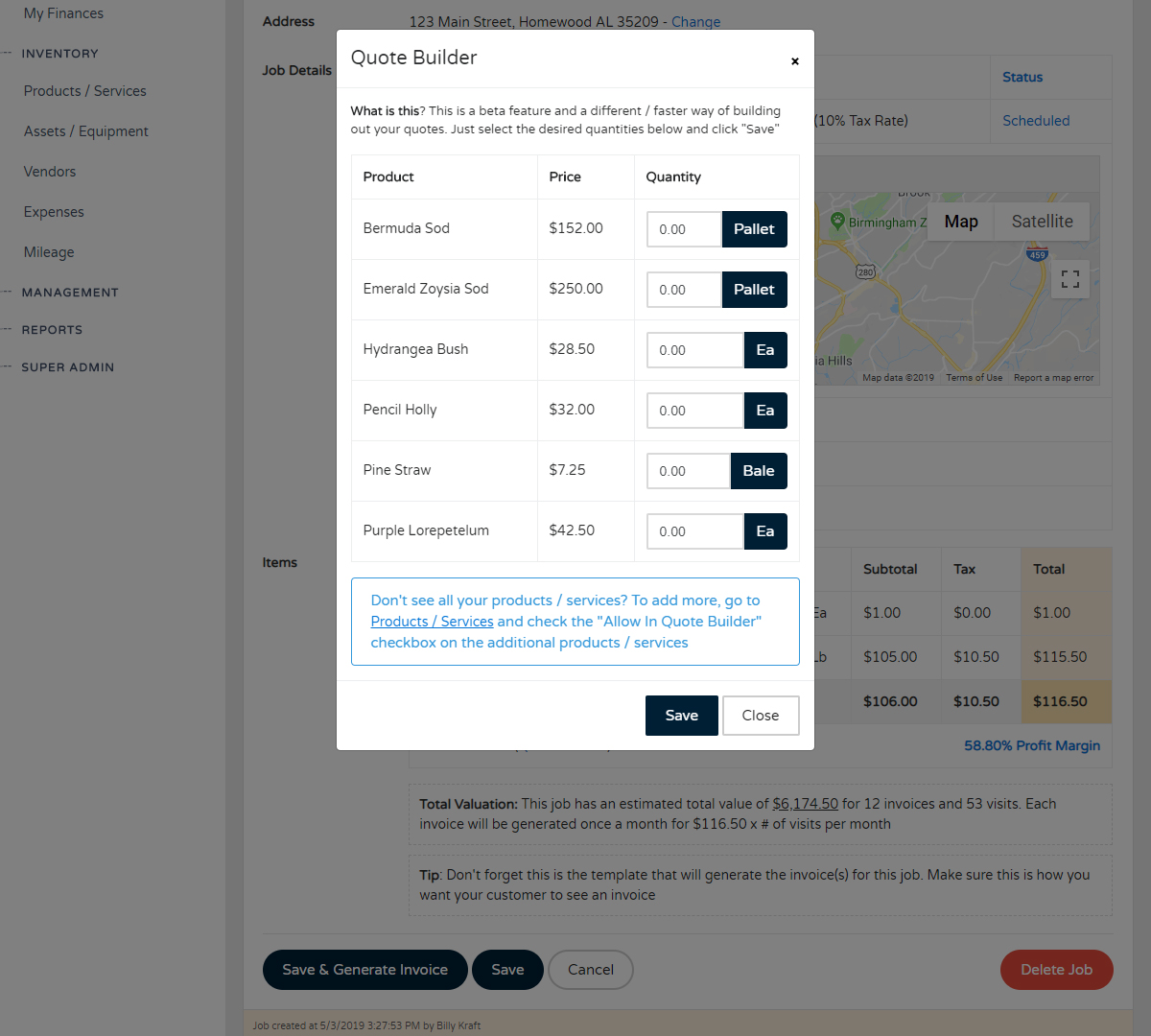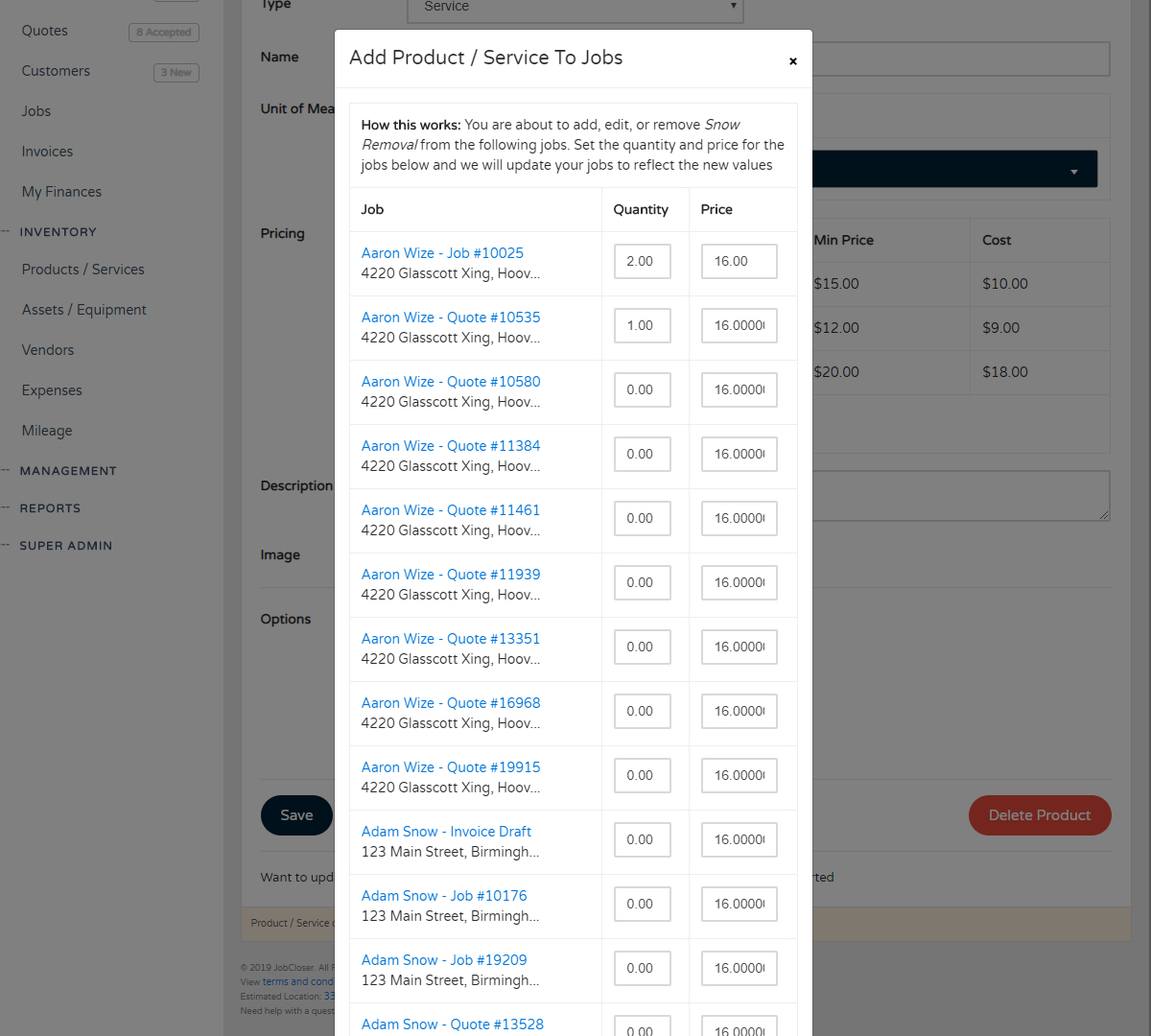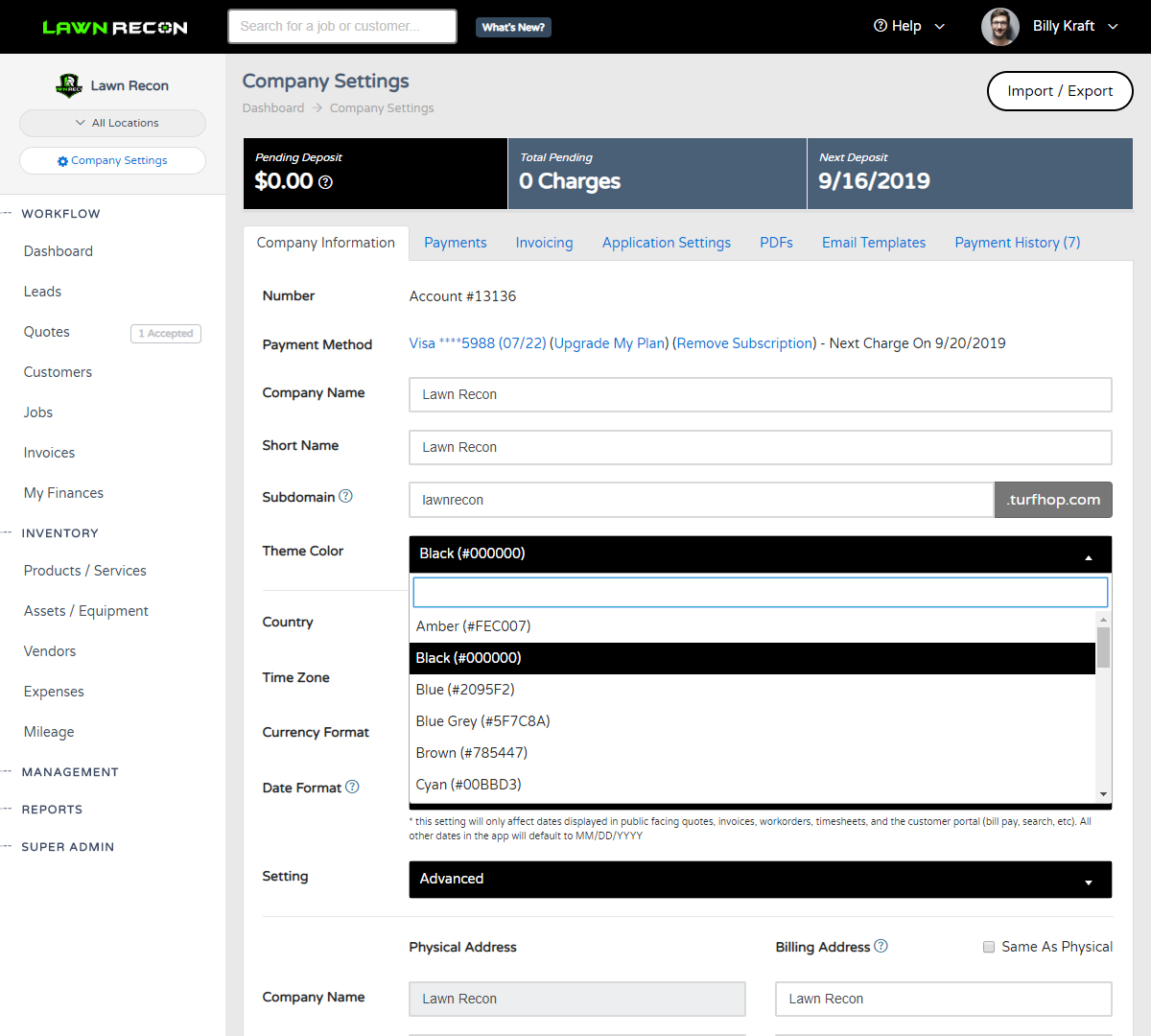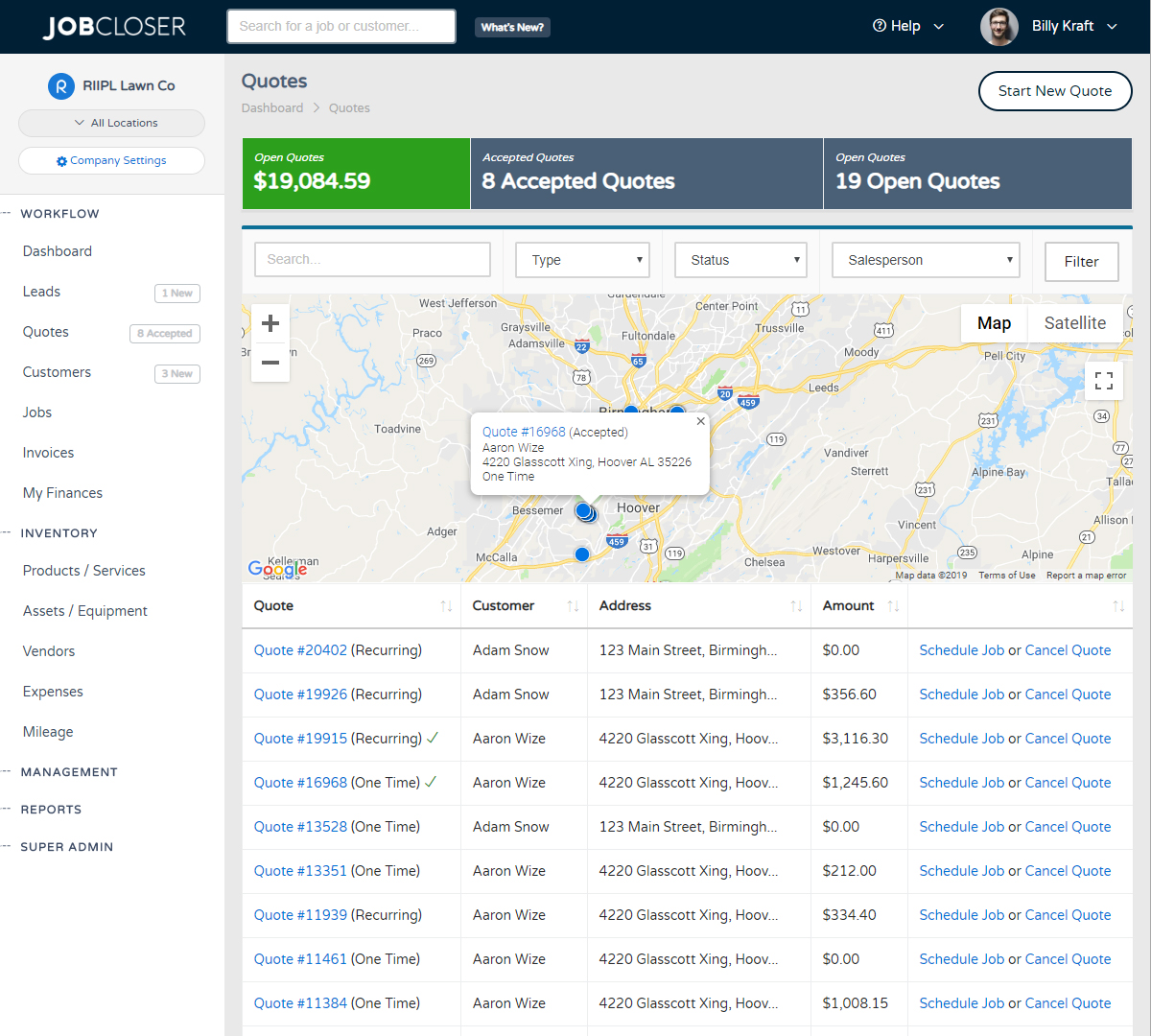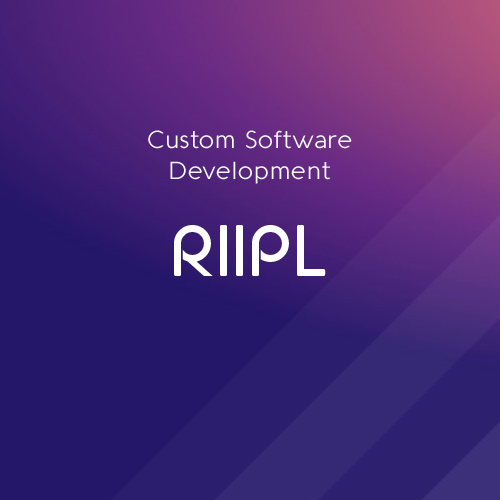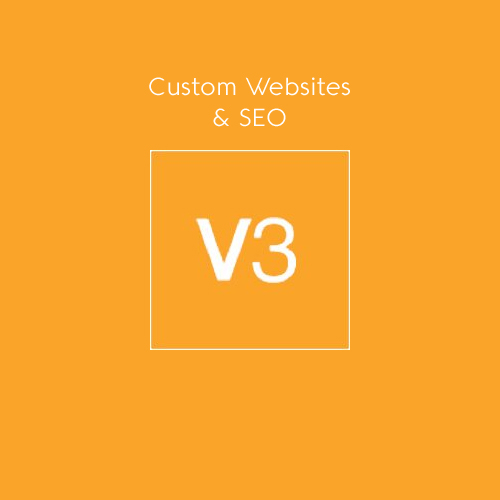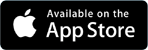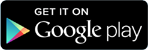Marking Jobs Complete Knowledge Base
Quickly and easily mark all your jobs for the day complete in just a few clicks from your dashboard calendar. Or weather impact your day? Quickly bump your schedule back a day
Quickly and easily mark all your jobs for the day complete in just a few clicks from your dashboard calendar. Or weather impact your day? Quickly bump your schedule back a day
Getting Started
We've been trickling some strong updates to your daily workflow over the last week, with more on the way! You can now mark all your jobs for the day complete from one place.
Navigate to the calendar on your dashboard and click on the event you would like to mark complete. Simply click the green "Mark Event Complete" button, download work order, or move back 1 day. If you have multiple events scheduled for the same day, you can take the same action on all of those events by click "Update All Events For Today" and it will slide down a few options for you.
We hope this change will make marking your jobs ready for invoicing quick and painless.
New to JobCloser? Don't forget you can submit a support ticket through the Help Portal to get answers to your questions faster
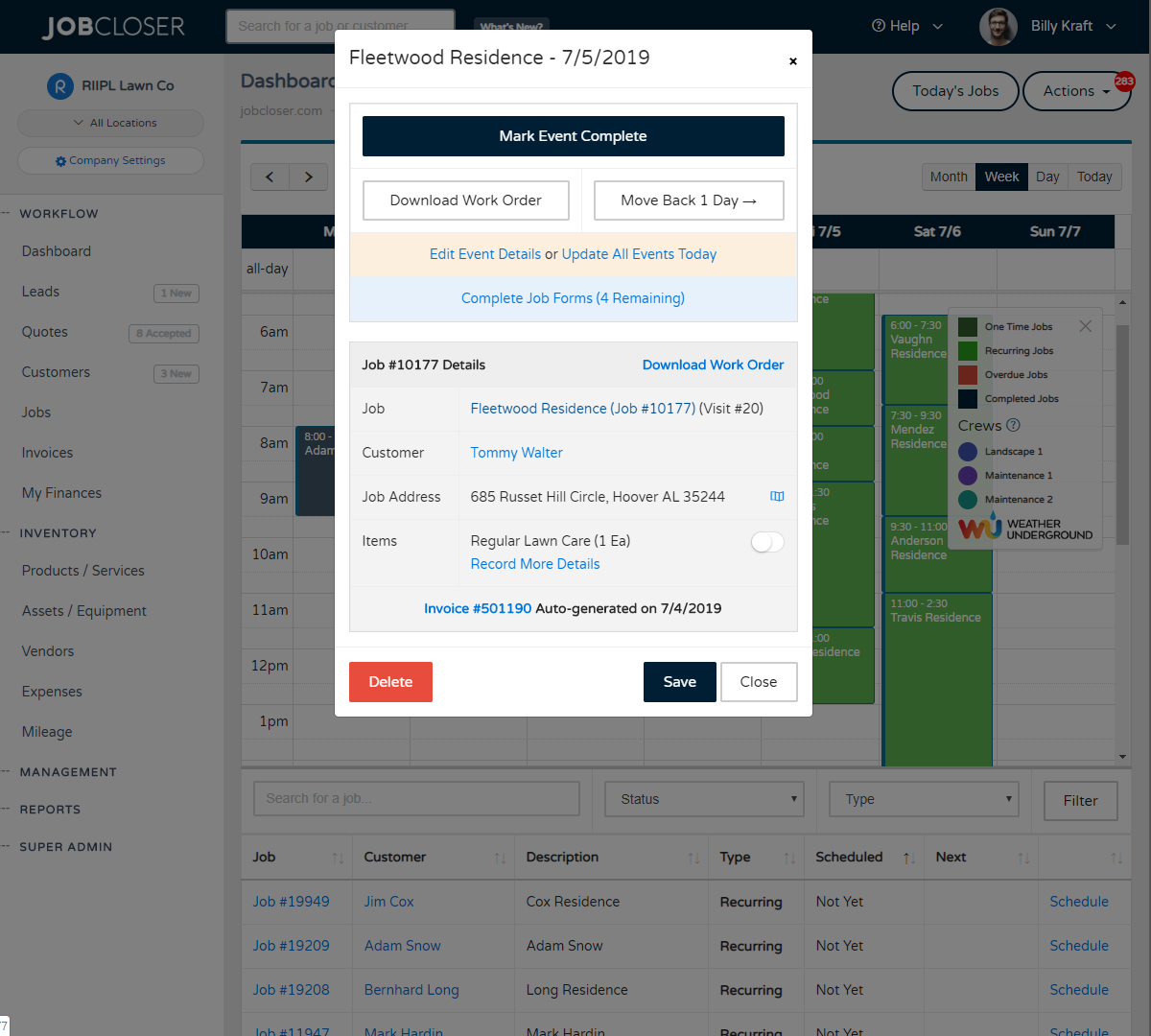
Building quotes and jobs is now faster using the new beta "Quote Builder" feature. Just designate which products / services you would like to show in the quote builder and all you have to do is enter quantities. You can even give your customers the ability to build their own quote
Need to add a new product / service to several jobs? Need to apply pricing increase for the new year? You can now do it by the masses. Just navigate to your product / service and scroll to the very bottom and click the link to get started
Fresh out of the feature oven is the ability to customize your JobCloser experience. Get started by going to your Company Settings and configuring your subdomain, theme color, and logos for a new branded experience
Have your customers accept a quote directly from their email. Once they accept it, you will receive a notification and the quote will be flagged for you to schedule the job. Give this a try by going to the quote and clicking Actions > Send via Email