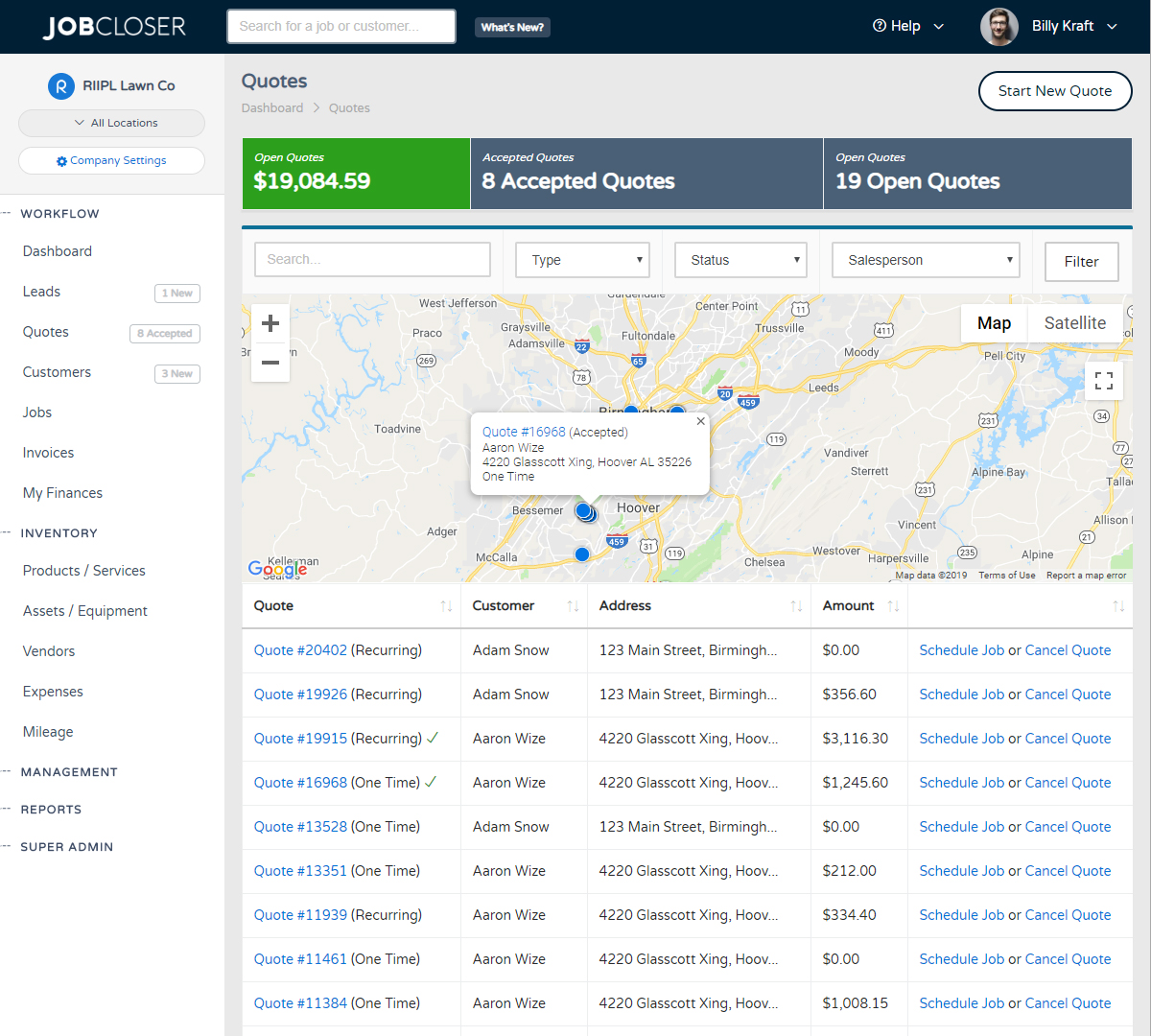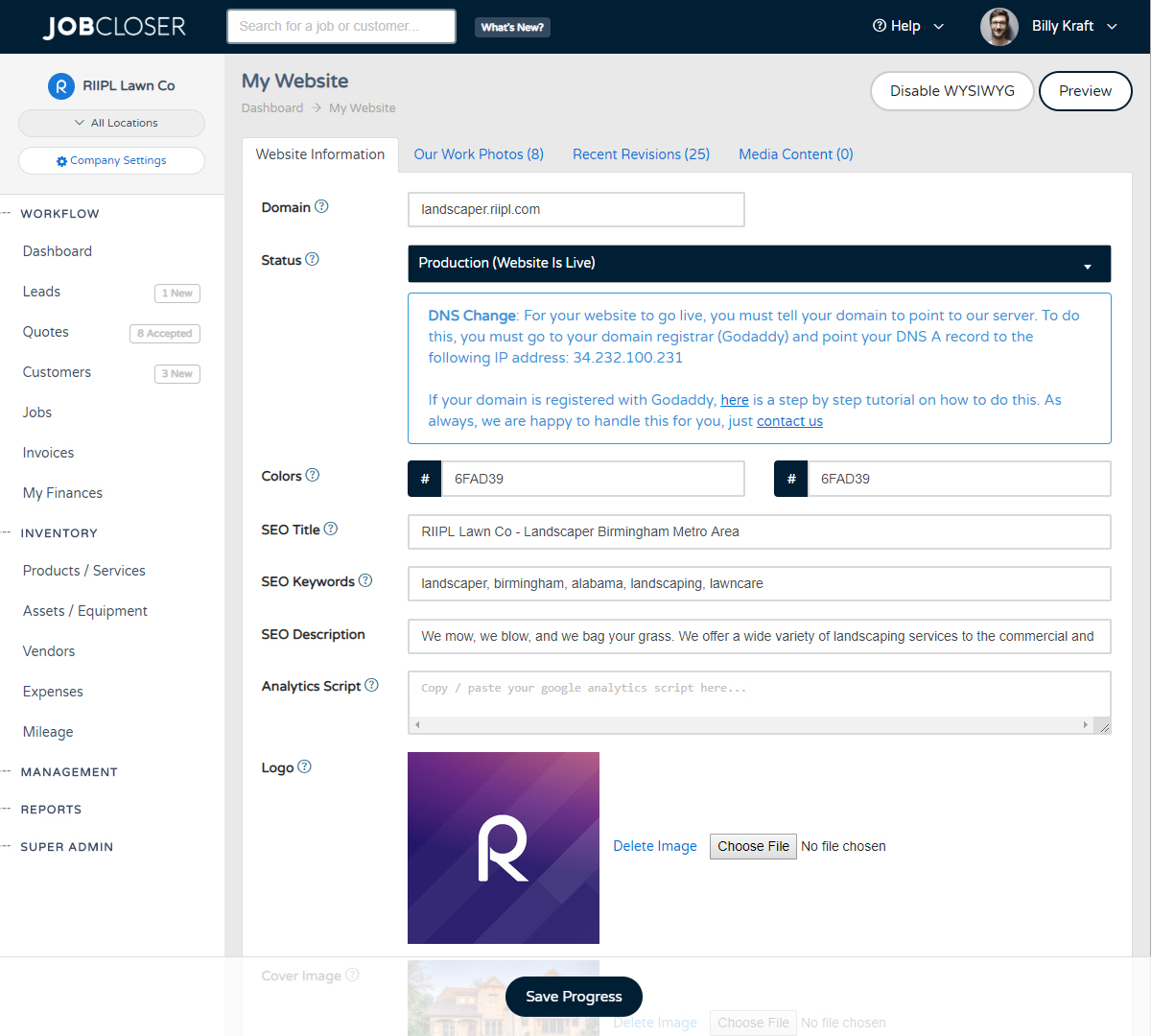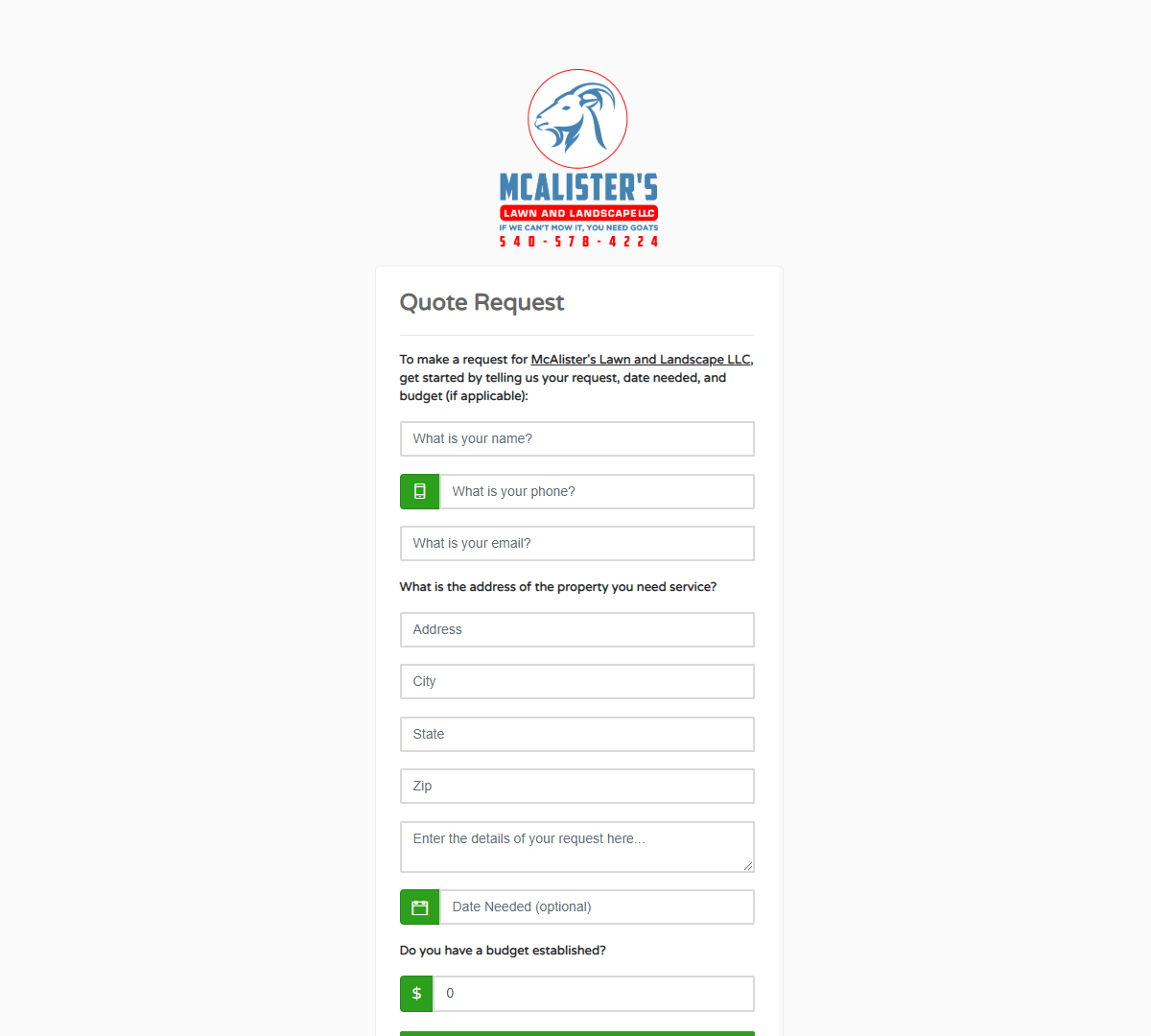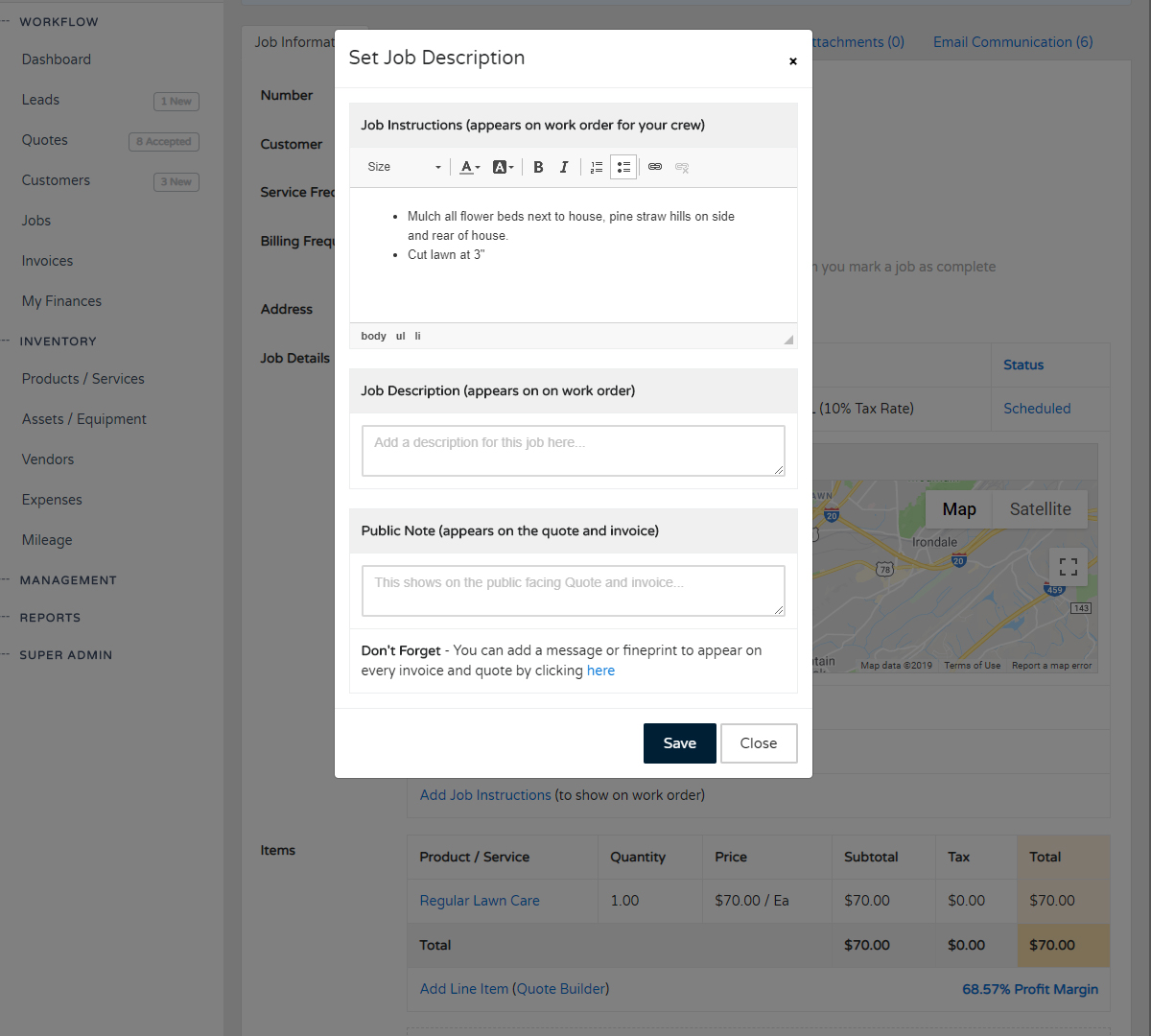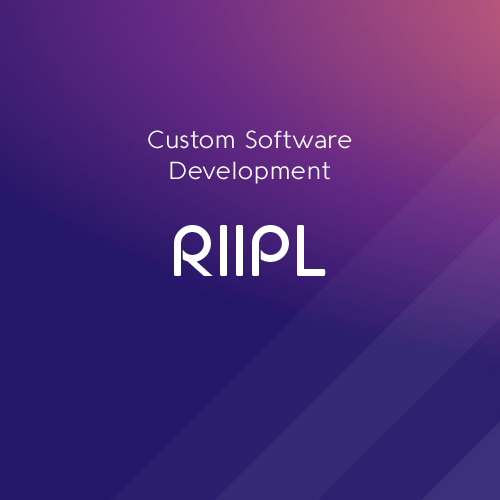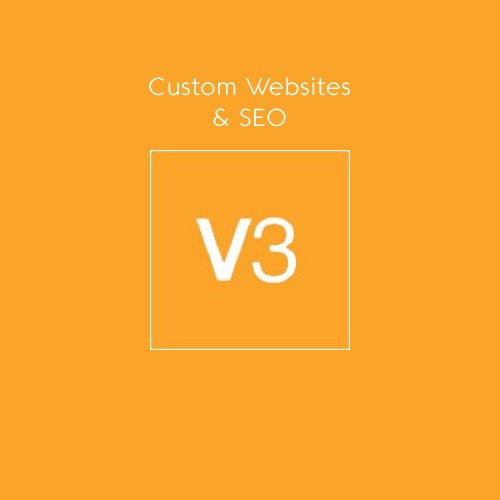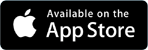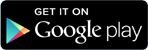Customizing The Look Of JobCloser Knowledge Base
Fresh out of the feature oven is the ability to customize your JobCloser experience. Get started by going to your Company Settings and configuring your subdomain, theme color, and logos for a new branded experience
Fresh out of the feature oven is the ability to customize your JobCloser experience. Get started by going to your Company Settings and configuring your subdomain, theme color, and logos for a new branded experience.
Check out what Lawn Recon did...their new experience looks sharp and adds another level of professionalism when they're in the field whipping up quotes and invoices.
The Experience
Here's all you need to know:
- Navigate to Management > Company Settings
- Make sure your subdomain is configured how you would like it (no special characters or spaces)
- Make sure your theme color is set to the color of your preference
- Make sure your logos are set correctly
Once your subdomain is setup, you'll want to navigate to it using your browser.
We recommend setting the navbar logo to be a light color to contrast any dark navigation background color. Please check the recommended dimensions to ensure it will look right.
As always, we want to hear from you...message us here or on social media if you would like to see more theme color options :)
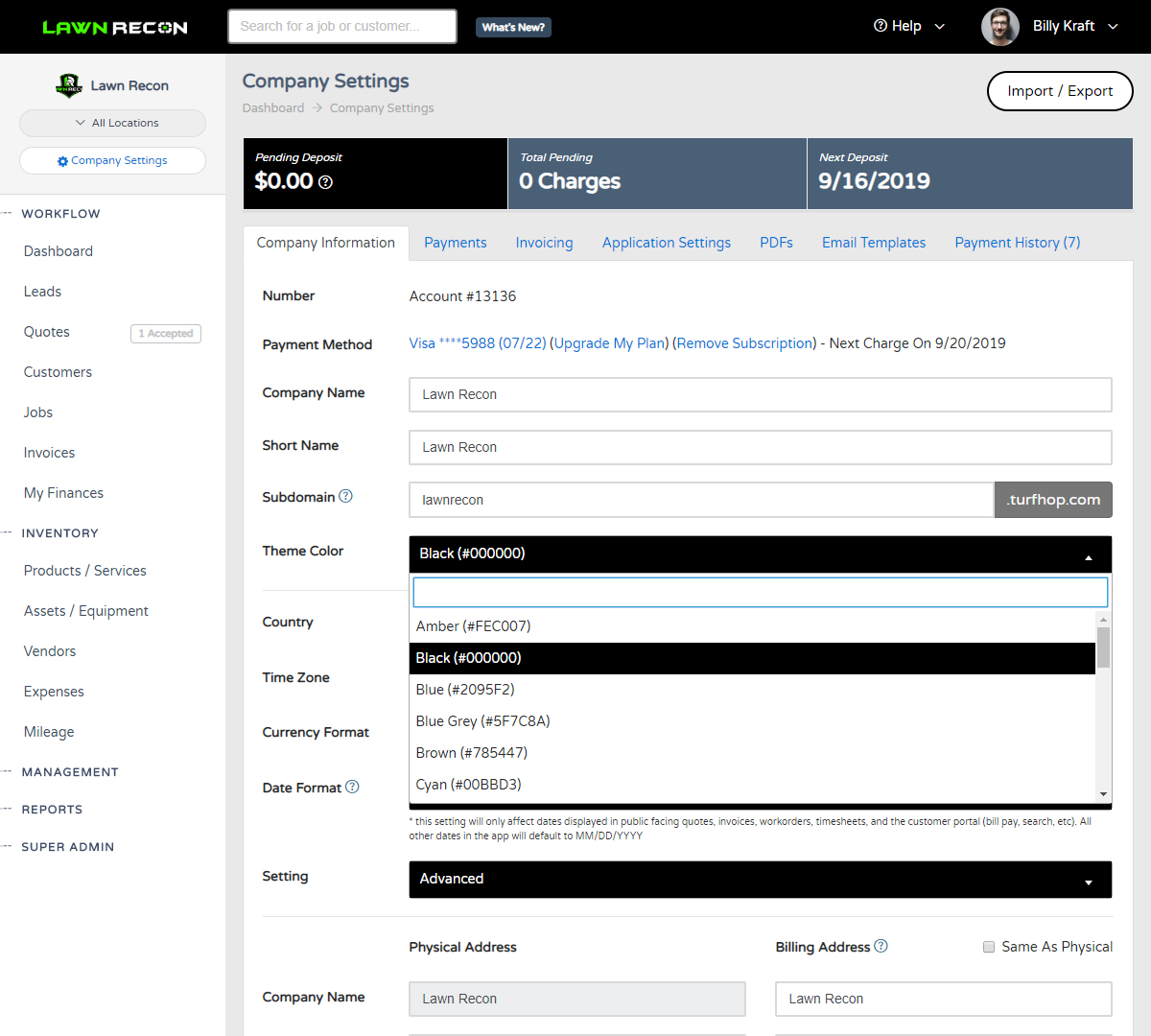
Have your customers accept a quote directly from their email. Once they accept it, you will receive a notification and the quote will be flagged for you to schedule the job. Give this a try by going to the quote and clicking Actions > Send via Email
Beta testers needed! You may have noticed a new "My Website" page under your management area. Well you guessed it, you can now host and manage your website with JobCloser for free with any subscription. Use our SEO optimized template to attract customers, get quotes, and get paid all in one system.
Need to drop a button on your website to give your leads and customers the ability to request work from you? Easy, just copy the URL from your settings and you'll get notified for every new quote request and they will automatically get added to your leads screen
What is the best way to give your crew instructions? This can be done digitally or on paper. Just navigate to your job and click the new "Add Job Instructions" link under the job description to give your crew specific instructions.