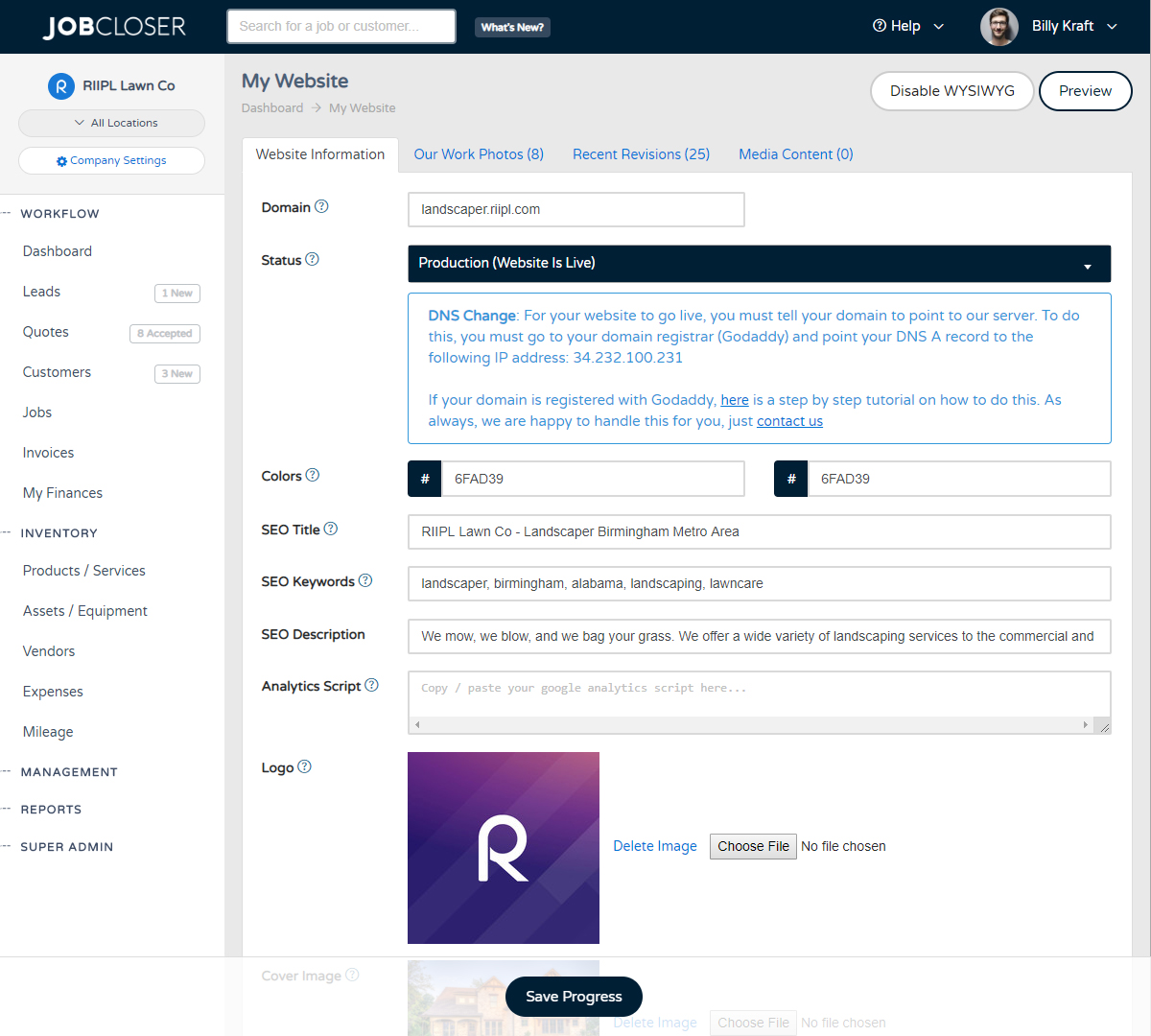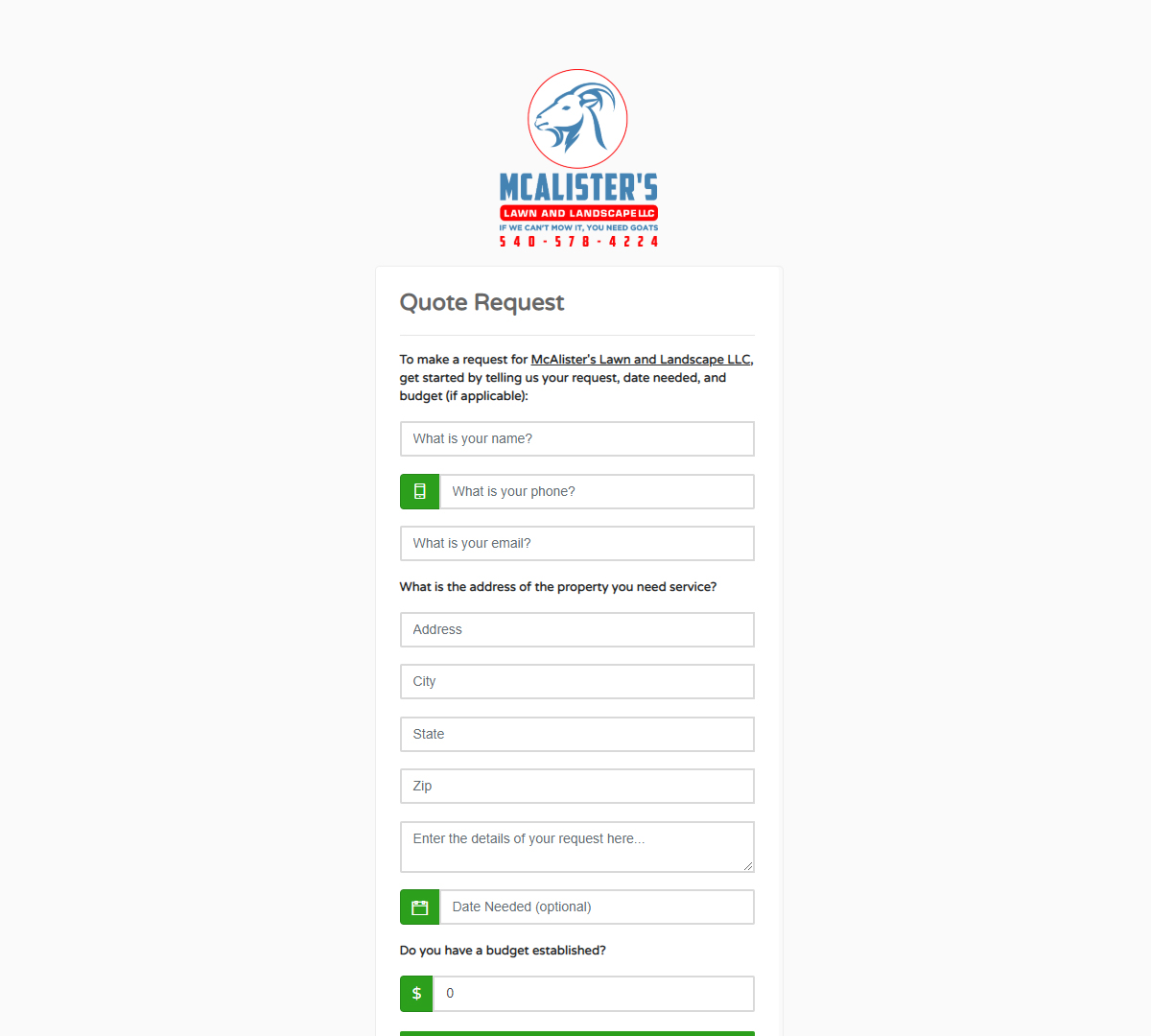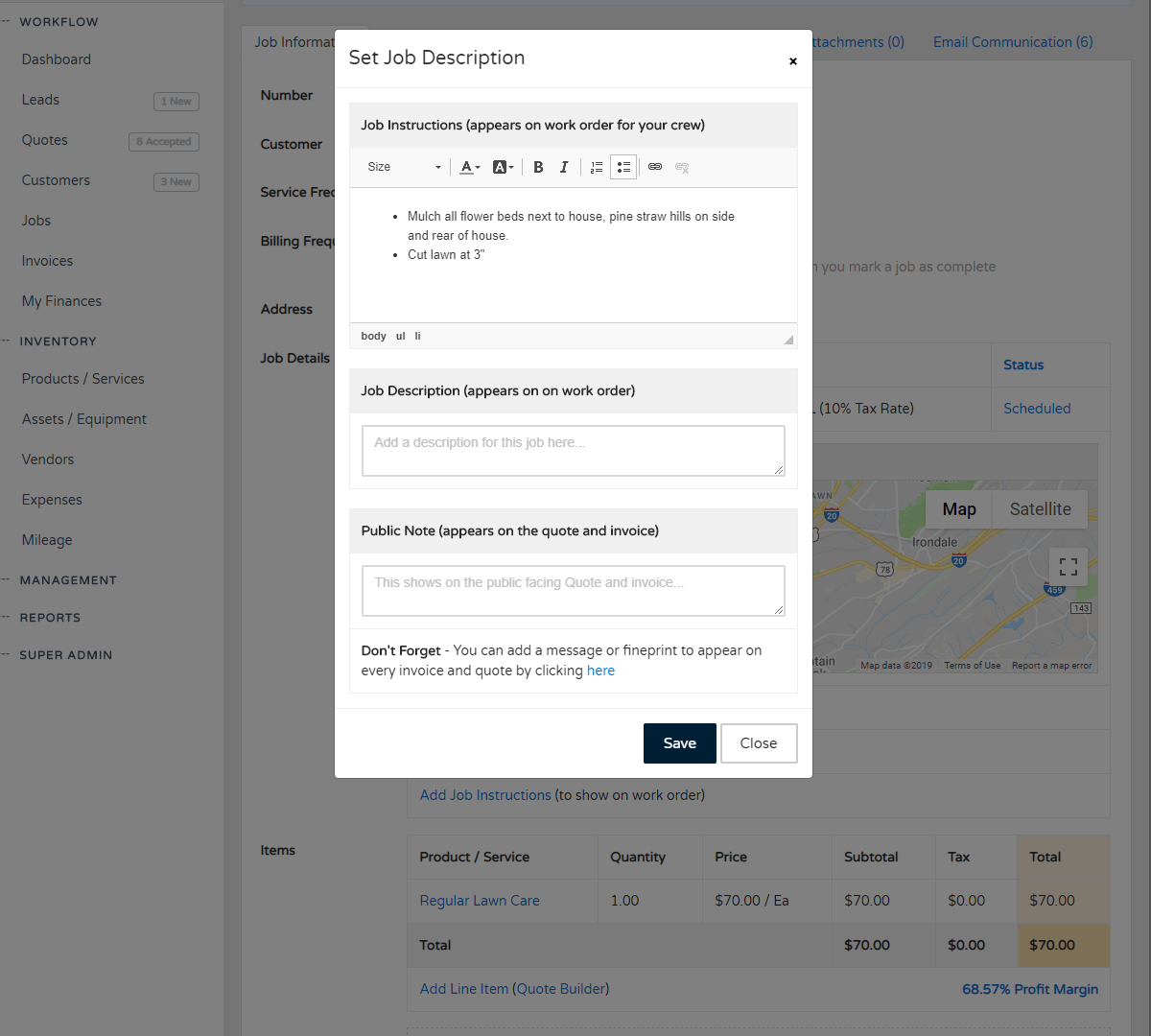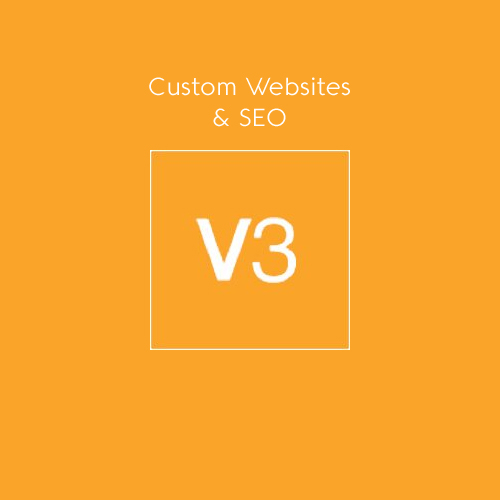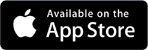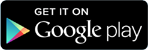Customer Accepting A Quote Knowledge Base
Have your customers accept a quote directly from their email. Once they accept it, you will receive a notification and the quote will be flagged for you to schedule the job. Give this a try by going to the quote and clicking Actions > Send via Email
Have your customers accept a quote directly from their email. Once they accept it, you will receive a notification and the quote will be flagged for you to schedule the job. Give this a try by going to the quote and clicking Actions > Send via Email
Getting Started
We've made this process really smooth and easy on both you and your customer. All your customer will have to do is click the "Accept Quote" button in the email they receive with the quote. Getting started is easy and you will be able to test this out to see what your end-customer will experience.
- Go to the "Quotes" page under your workflow heading
- Click "Start New Quote"
- Select your customer, enter the job address, and other details as needed
- Click Actions > Send Quote via Email
- Enter your email (or customer's email)
- Make sure you have the {accept-quote-button} keyword dropped in the body of your email (this will be the button they click to accept the proposal)
- Click "Send"
Your customer will receive an email with the ability to click and accept the proposal. Once they click to accept the quote, here is what will happen:
- You will receive an email notification letting you know they accepted and a quick link to schedule the job for them
- The quote will be flagged in JobCloser as accepted (so you know it needs to be scheduled)
Easy huh? Give this new feature a try. Would you like to see digital signatures? Let us know. We are contemplating adding the ability to record your customer's dated signature.
Also, did you know that you can change the "Quote" verbiage to read as an estimate, proposal, or a quote from your Company Settings?
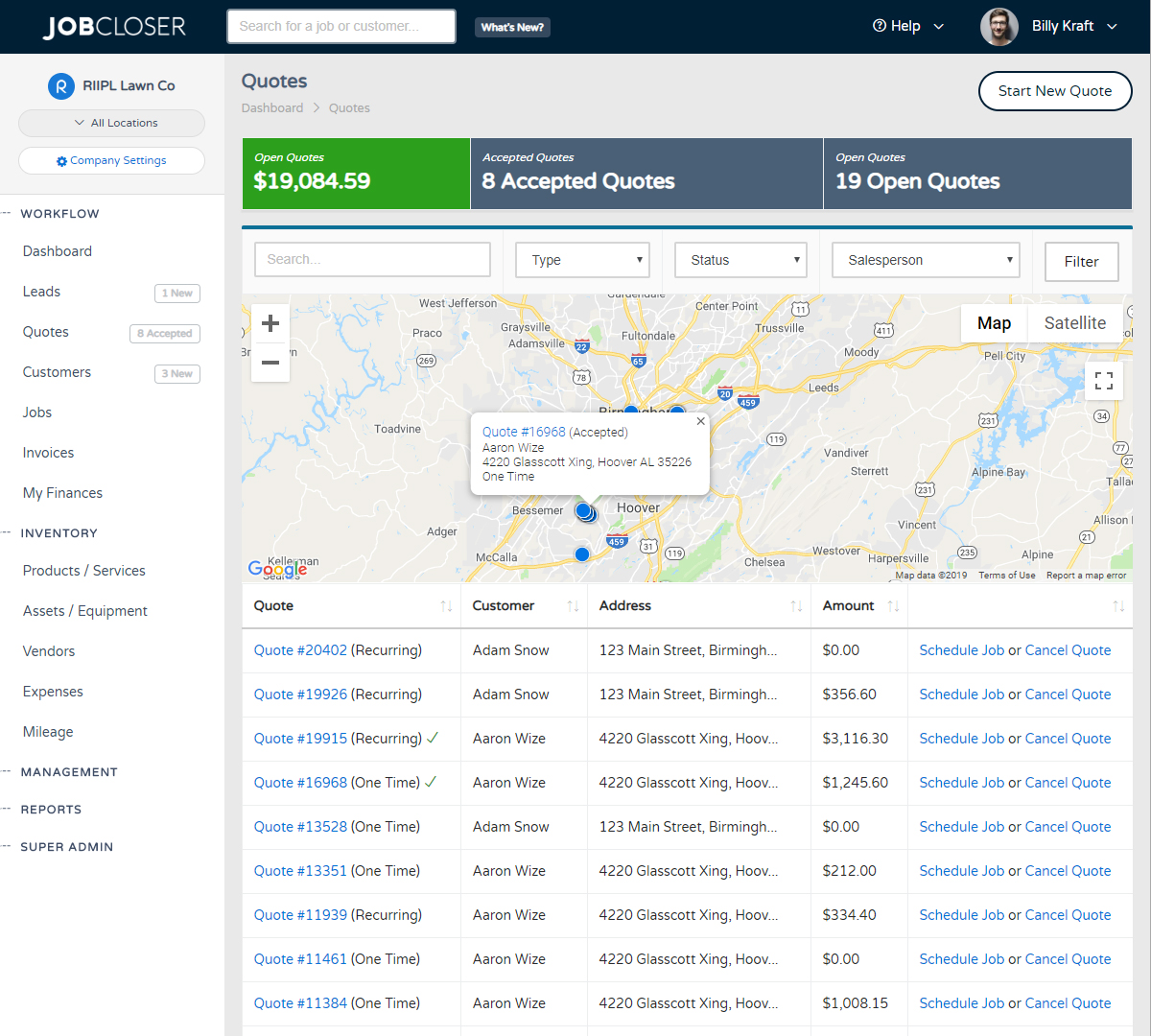
Beta testers needed! You may have noticed a new "My Website" page under your management area. Well you guessed it, you can now host and manage your website with JobCloser for free with any subscription. Use our SEO optimized template to attract customers, get quotes, and get paid all in one system.
Need to drop a button on your website to give your leads and customers the ability to request work from you? Easy, just copy the URL from your settings and you'll get notified for every new quote request and they will automatically get added to your leads screen
What is the best way to give your crew instructions? This can be done digitally or on paper. Just navigate to your job and click the new "Add Job Instructions" link under the job description to give your crew specific instructions.
It can be easy to lose a payment in the shuffle of your daily grind, but if you're wanting to reconcile records or just see the last time a customer paid, navigate to the payment search and filter by customer, method, or status