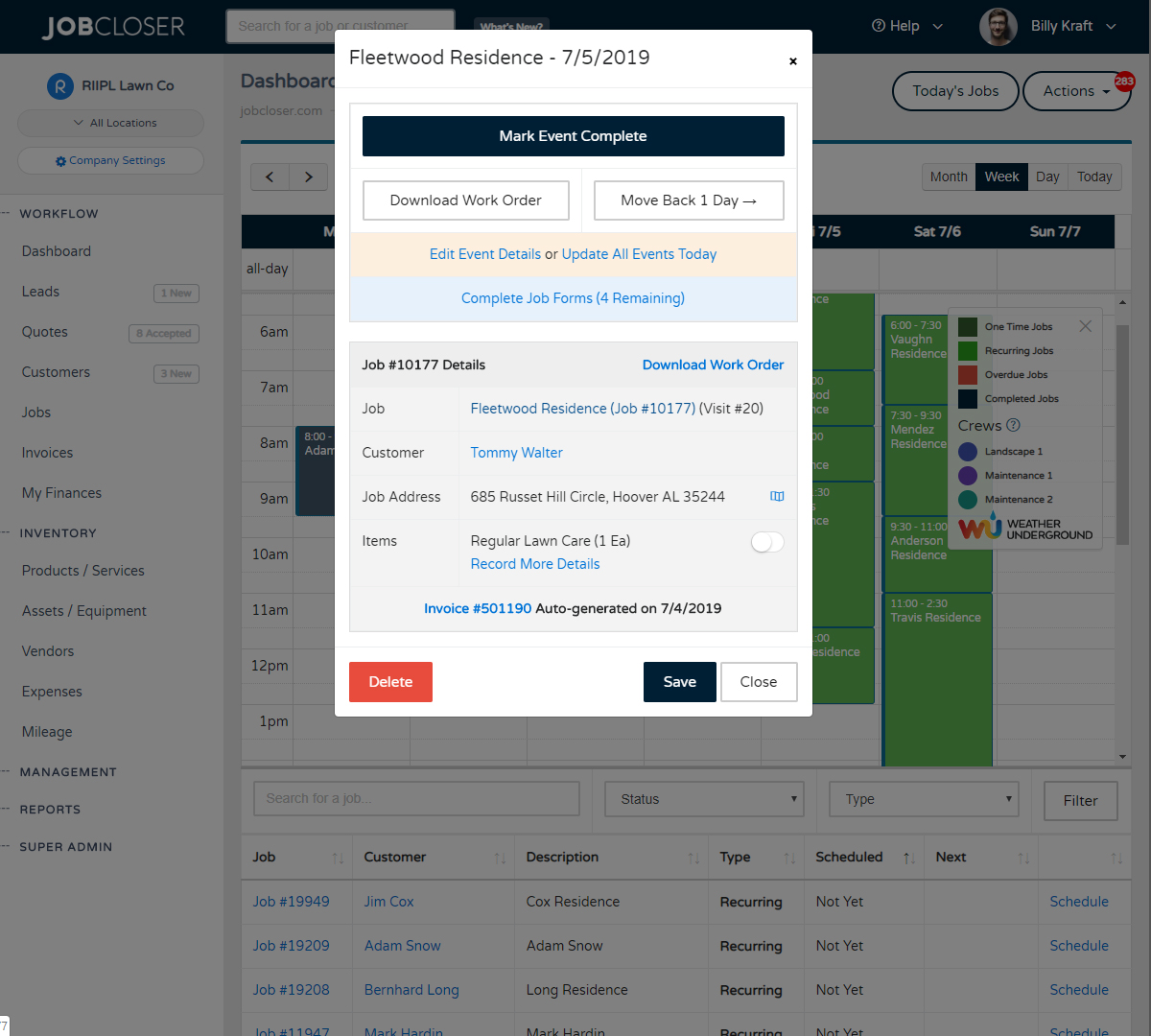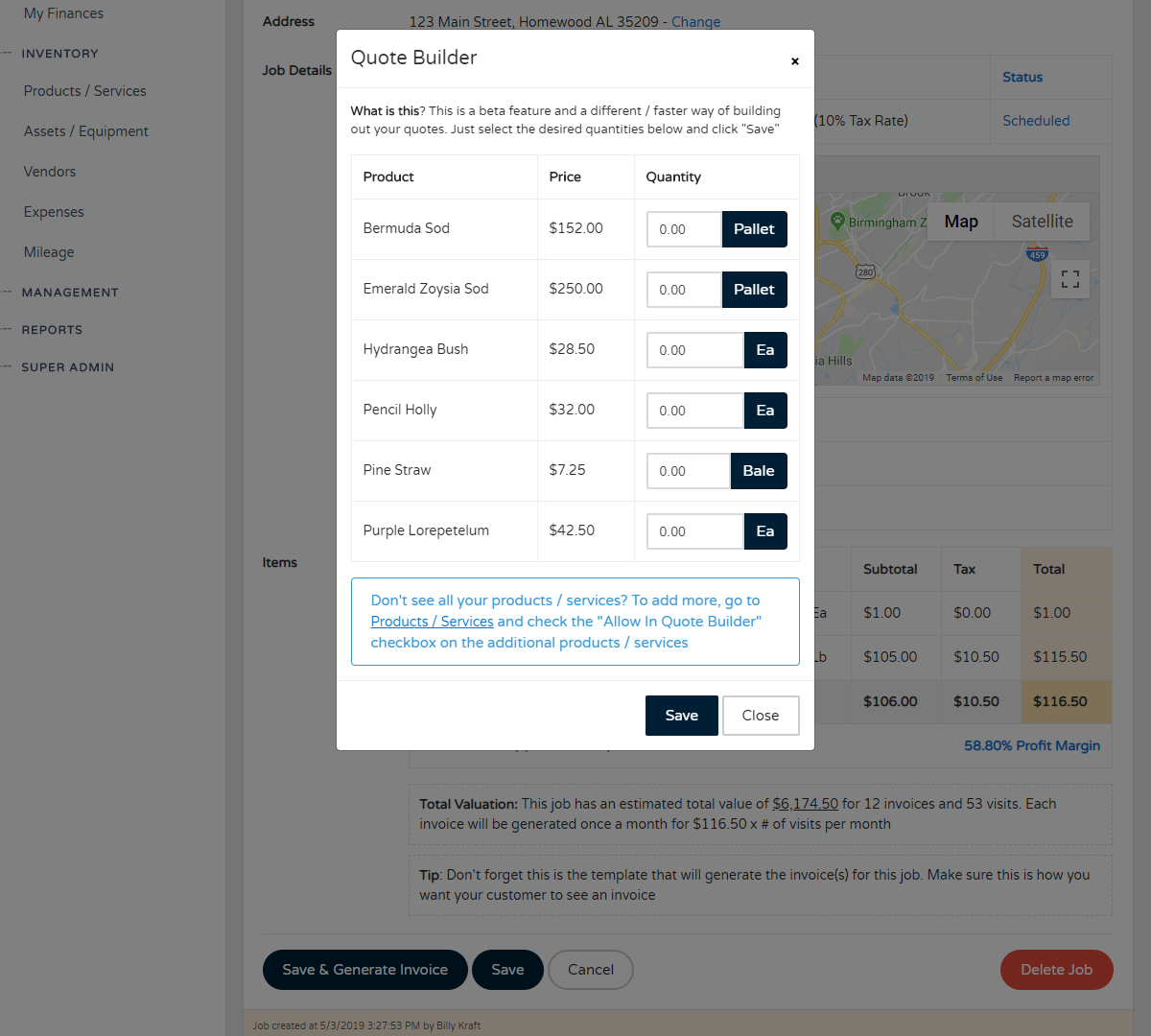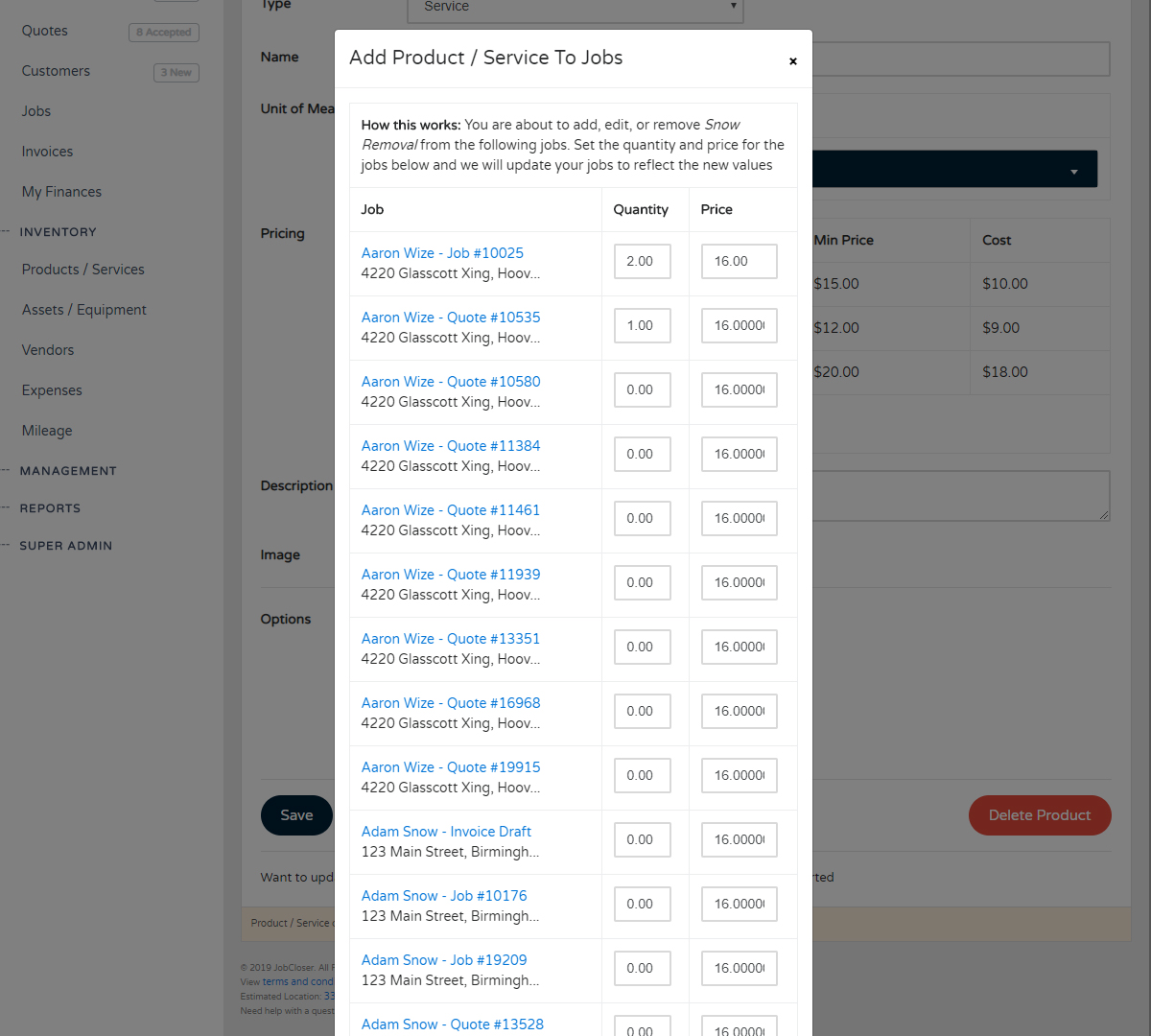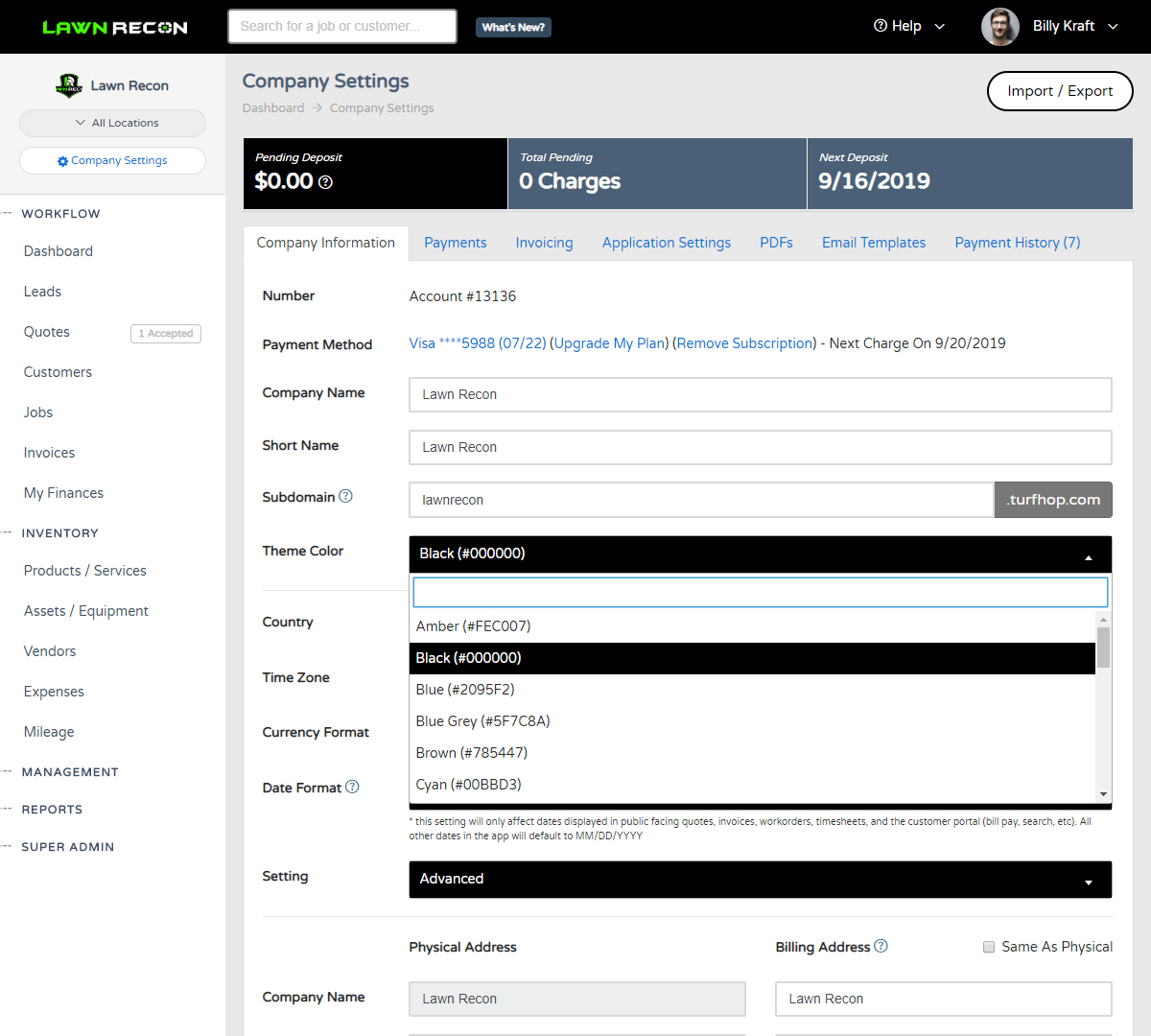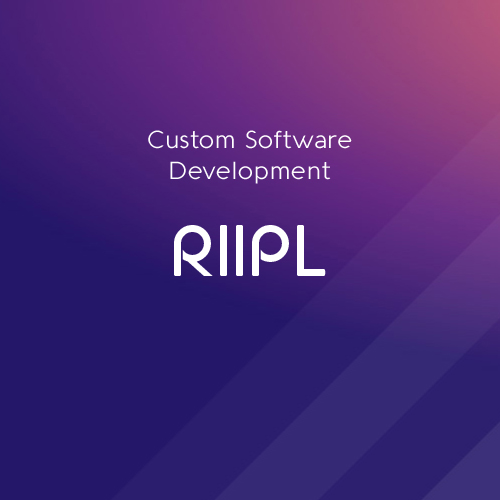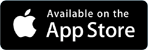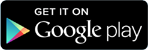Discounts and Late Fees Knowledge Base
Quickly and easily apply discounts and late fees to your invoices. If you need to automatically apply late fees to overdue invoices we have a new setting for it in your Company Settings > Invoicing tab.
Quickly and easily apply discounts and late fees to your invoices. If you need to automatically apply late fees to overdue invoices we have a new setting for it in your Company Settings > Invoicing tab.
Getting Started
You can apply a discount several ways, but the easiest way is:
- Navigate to an invoice
- Click Actions in the top right
- Select "Apply Discount"
- Enter an ammount and a note (if needed)
- Click Save
Easy enough? Manually applying a late fee is the same process:
- Navigate to an invoice
- Click Actions in the top right
- Select "Apply Late Fee"
- Select your type (fixed amount or percent)
- Enter an ammount and note (if needed)
- Click Save
You'll also see a new "Past Due" alert at the top of the invoice when the invoice is overdue.
Automatically Applying Late Fees
Want to automatically add a late fee to past due invoices? We just added a new setting to help with this:
- Navigate to Management > Company Settings
- Click the Invoicing tab
- Scroll down until you see "Late Fees"
- Select the type (fixed amount or percent)
- Enter your late fee amount
- Click Save
Every night at midnight, we will apply a late fee to all applicable invoices.
Exempt Customers
There may be select VIP customers that you do not want to get hit with a late fee. We have an easy solution for this:
- Navigate to a customer
- Scroll to bottom
- Select the "Late Fee Exempt" checkbox
- Click Save
That's it! As always we want to hear from you. Please reach out to us with questions!
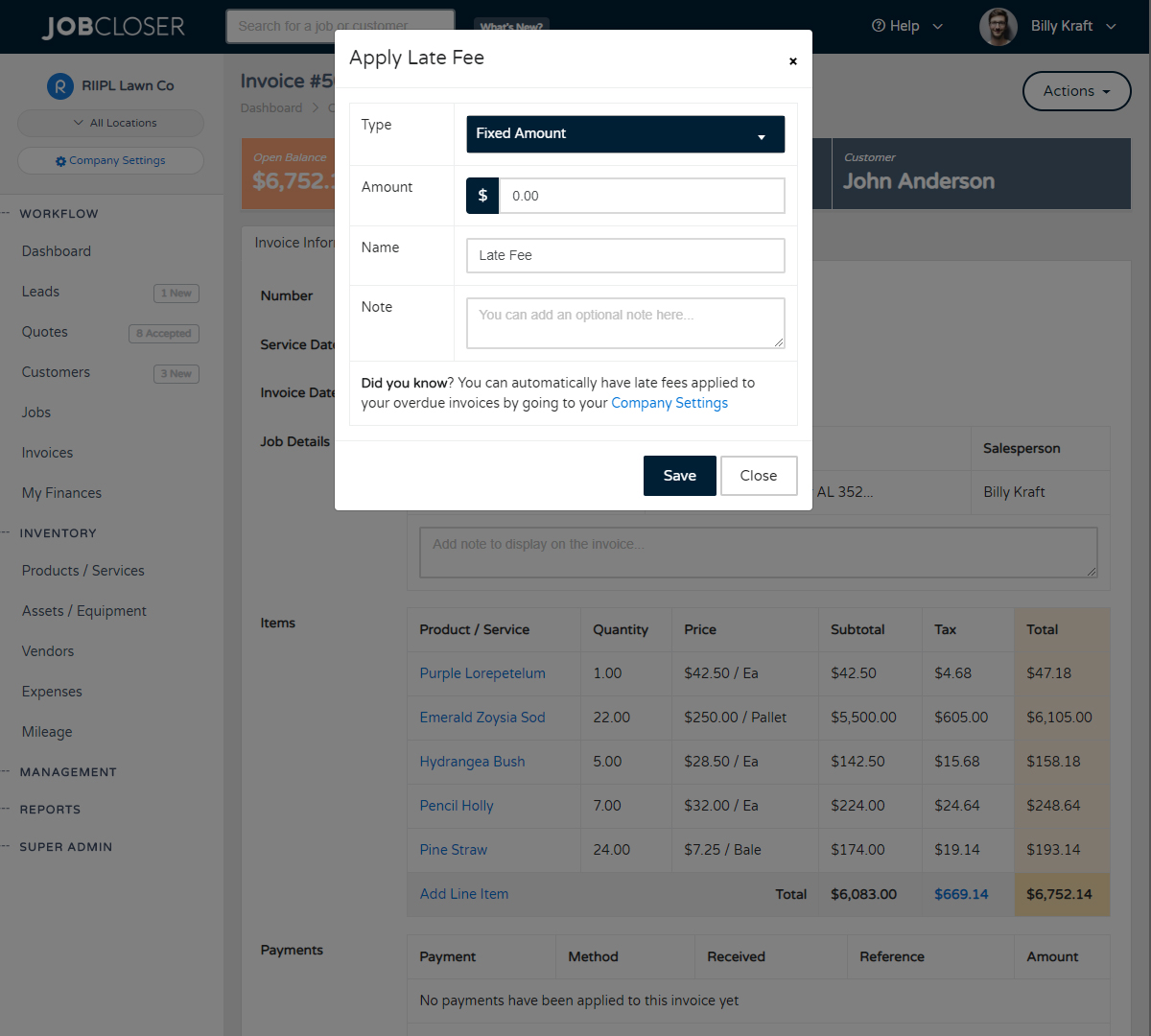
Quickly and easily mark all your jobs for the day complete in just a few clicks from your dashboard calendar. Or weather impact your day? Quickly bump your schedule back a day
Building quotes and jobs is now faster using the new beta "Quote Builder" feature. Just designate which products / services you would like to show in the quote builder and all you have to do is enter quantities. You can even give your customers the ability to build their own quote
Need to add a new product / service to several jobs? Need to apply pricing increase for the new year? You can now do it by the masses. Just navigate to your product / service and scroll to the very bottom and click the link to get started
Fresh out of the feature oven is the ability to customize your JobCloser experience. Get started by going to your Company Settings and configuring your subdomain, theme color, and logos for a new branded experience